Coordinating activities, communication and updating of projects can be overwhelming in any business. You have dozens of emails to handle, you alternate between applications, and you struggle to know what everyone is working on. Sound familiar? That’s where CardBox’s Trello to Gmail integration comes in.
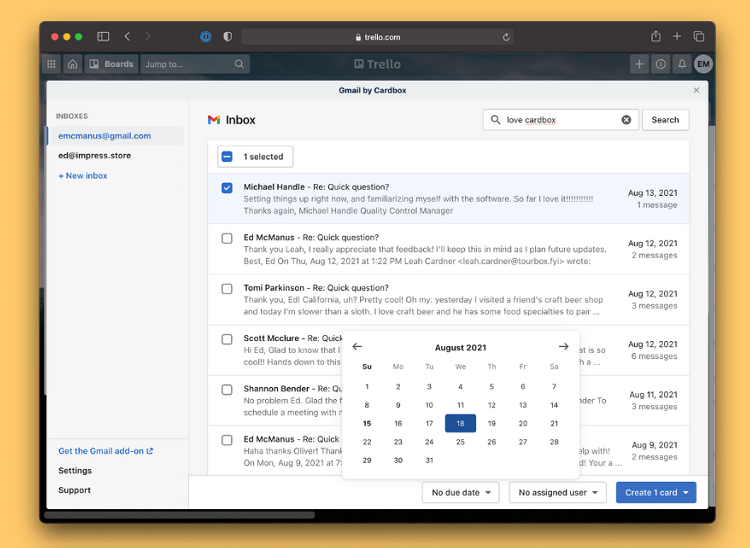
Supposing that you manage your tasks with Trello and communicate via Gmail (as the majority of businesses do), integrating the two can save your time and reduce chances of misunderstanding, as well as make your team function more cohesively. But what is the mechanism? Should you waste your time on it?
Let’s break it down—no tech jargon, no sales fluff—just real talk on how CardBox can help your business run better with Trello to Gmail integration.
Why Integration Even Matters
Everyone is working with an increased number of tools than ever before. Trello, Gmail, Slack, Zoom, Google Calendar- you name it. And though both tools are great at what they do, the process of continuously switching between these tools makes you slow.
Think about it. You get an email from a client. You open Trello to create a new task. Then you ping someone on Slack. All of that takes time and mental energy.
Wouldn’t it be easier if things just… worked together?
That’s what CardBox is all about. It connects your favorite tools so they talk to each other. Specifically, it helps Trello and Gmail play nice.
What Is CardBox?
CardBox is an integration tool designed to connect Trello with Gmail. It lets you manage Trello cards straight from your Gmail inbox. That means no more switching tabs just to create or update a task.
You can:
- Create Trello cards directly from emails.
- Attach email conversations to existing cards.
- Update card details—like due dates, labels, or descriptions—without leaving Gmail.
- Keep track of your workflow with just a few clicks.
And the best part? You don’t need to be tech-savvy to use it.
How It Works
Here’s how the integration process works, step by step.
- Install the CardBox Add-On: To use it, you first install the CardBox Gmail add-on in the Google Workspace Marketplace.
- Connect Trello to Gmail: Then, you should log in to your Trello account in the add-on and grant the required permissions.
- Start Managing Tasks: When you connect, you will be able to see Trello boards and cards inside your inbox.
- Turn Emails into Action: Whenever you receive an email, which requires a follow-up, click on the CardBox icon. The email contents can be used to create a new Trello card, or be attached to an existing one.
No back-and-forth. No copying and pasting. Just seamless workflow.
Real Benefits for Real Businesses
Now, let’s get practical. How does this help you? Why should your business care about this integration?
No More Missed Tasks
We all get important emails that need action. But it’s easy to forget them. With CardBox, you can turn that email into a Trello task right away. No mental notes. No sticky reminders.
It keeps your inbox clean and your task list up-to-date.
Saves Time
You do not have to go between Gmail and Trello; you remain in the same place. That may not sound like much but at the end of a day, it accumulates. Fewer clicks to waste time implies more actual work.
Boosts Team Communication
When you attach email threads to Trello cards, everyone on your team gets the full context. No more guessing what the client wanted or what was said two weeks ago. Everything is in one place.
Better Project Tracking
Each Trello card tells a story—who’s working on it, when it’s due, what it’s about. When you link it with Gmail, that story becomes more complete. You can trace the project from initial email to final delivery.
That’s gold for project managers.
Who Should Use It?
This integration isn’t just for big tech teams or startups. It works well for:
- Marketing agencies managing client campaigns.
- Freelancers keeping track of gigs and follow-ups.
- Sales teams tracking leads from email to action.
- Support teams turning customer emails into service tasks.
- Small businesses looking to simplify operations.
Basically, if you use Gmail and Trello, you’ll benefit from CardBox.
Real-World Example: A Day in the Life
Imagine that you own a small digital marketing firm. A client emails you: next week they need a new landing page. Before CardBox, you might:
- Read the email.
- Open Trello in another tab.
- Create a card manually.
- Paste the email content into the description.
- Assign the task to someone on your team.
- Switch back to Gmail to reply.
That’s a lot of steps.
Now with CardBox:
- Open the email.
- Click the CardBox button.
- Create a Trello card in seconds—right inside Gmail.
It’s faster, easier, and keeps you focused.
What Makes CardBox Stand Out?
There are a few other tools that try to bridge Gmail and Trello. So, what makes CardBox different?
- It’s user-friendly. No tech skills needed.
- It respects your workflow. You don’t need to change how you work. It fits into your routine.
- It keeps things clean. The interface is simple and doesn’t clutter your inbox.
- It’s flexible. You can choose what details to sync, how to label cards, and which boards to use.
That kind of flexibility is rare—and super helpful.
Setting It Up (Without the Headache)
Worried it’ll be complicated to set up? Don’t be.
Here’s what you’ll need:
- A Gmail account (personal or Google Workspace).
- A Trello account.
- The CardBox add-on (available for free with optional paid features).
Setup takes about five minutes. Once installed, it’ll live in your Gmail sidebar. Every time you open an email, you’ll see the option to create or update a Trello card.
Privacy & Security
Let’s be honest—when a tool touches your emails and project boards, you want to know it’s safe.
CardBox doesn’t read your emails unless you tell it to. It only accesses what you choose to share. Permissions are transparent, and your data isn’t sold or shared with third parties.
Still concerned? You can revoke access at any time through your Google or Trello settings.
How Teams Use It Creatively
Different teams use CardBox in different ways. Here are a few clever ideas:
- Customer Support: Turn support requests into Trello cards with tags like “urgent” or “follow-up.”
- Sales: Save important prospect emails to cards labeled by lead stage.
- Content Teams: Plan blog posts and campaigns by turning client emails into editorial tasks.
- Product Teams: Use user feedback emails as the starting point for bug reports or feature ideas.
Once you get into it, you’ll find dozens of ways to make it work for your team.
Free vs. Paid Plans: What’s the Difference?
CardBox has a free tier that gives you basic functionality—enough for most small teams or freelancers.
The paid plans offer:
- More boards and cards.
- Advanced syncing options.
- Team-wide dashboards.
- Priority support.
But here’s the truth: you don’t need to pay until you’ve tested it out and found it useful. That’s fair.
Tips to Get the Most Out of It
Want to level up how you use CardBox? Try these tips:
- Use Trello labels wisely: Color-code based on priority or client.
- Add checklists in Gmail: Break down tasks before sending them to Trello.
- Use card comments to add updates: Keep everyone informed without switching apps.
- Create templates for common tasks: Reuse formats to save time.
It’s the small things that make a big difference.
Final Thoughts: Is It Worth It?
So, is CardBox’s Trello to Gmail integration a game-changer?
In case your company depends on the email and task management, the answer is yes. It is not only saving time. It is about maintaining your team on the same page, minimizing errors, and making work a bit less muddy.
No, it won’t solve all your problems. But it will help you stay organized—and that’s a pretty big win.
So go ahead. Try it. Let your inbox and task board work together for once.
Common Questions
Q: Can I link one email to multiple cards?
Yes, and it’s handy when the same message applies to more than one project.
Q: Will this slow down Gmail?
Nope. It runs as a lightweight sidebar tool and won’t affect your inbox performance.
Q: Is it mobile-friendly?
Yes, if you’re using Gmail on mobile with add-on support. Trello cards update just the same.
Q: What if my team uses Outlook?
CardBox is built for Gmail. Outlook users will need a separate solution.


