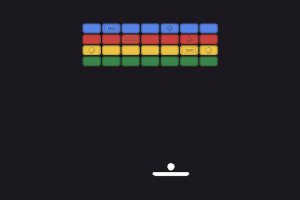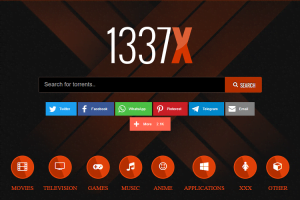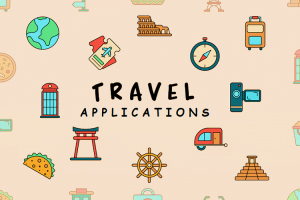DNS_PROBE_FINISHED_NXDOMAIN is a kind of an error that people who use the internet face every time they attempt to open some websites. This is the most common mistake used by web browsers such as Google Chrome which reflects that the browser fails to locate the IP address of the domain name you are trying to access. The component after the “NXDOMAIN” is represented as Non-Existent Domain or the domain name will not be resolvable to an IP address using the Domain Name System (DNS).
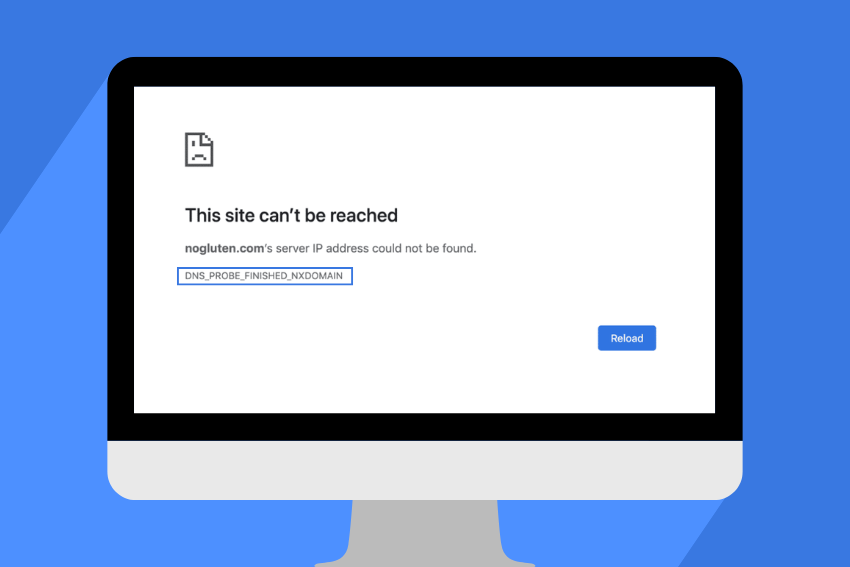
This ultimate guide will indicate the causes of DNS_PROBE_FINISHED_NXDOMAIN error as well as giving step-by-step instructions on how to solve this error.
What Causes the DNS_PROBE_FINISHED_NXDOMAIN Error?
Before jump into solutions, let us find out the reasons as to why this error arises. Errors leading to DNS_PROBE_FINISHED_NXDOMAIN can be caused by the following reasons:
- Incorrect Domain Name: This is as a result of wrongly typing the domain you are seeking or your domain does not exist.
- DNS Misconfiguration: Your computer, or router is running with the wrong DNS settings.
- Corrupted DNS Cache: A local DNS cache may be corrupted and unable to perform a correct resolution of a domain.
- Network Connectivity Issues: This error can be caused by network connectivity problems caused by internet outage or by an issue with the router.
- Firewall or Antivirus Blocking: There are chances that a block may be placed on some domains by the security software.
- ISP Issues: Your Internet Service provider (ISP) may have problems with DNS server.
- Website Down or Expired: The domain of the website may be down, expired or not registered.
By knowing these causes, it will aid you in getting the proper solution. Down where we go, there are several solutions to Windows, macOS, and mobiles with full instructions.
How to Fix DNS_PROBE_FINISHED_NXDOMAIN Error
Check the Domain Name
The reason behind such an error would be mistyped URL. Giving an example, assuming one may type google.com as googl.com will lead to an NXDOMAIN error since such a label is non-existent.
Steps to Fix:
- Double-check the URL in your browser’s address bar.
- Ensure there are no typos (e.g., “ww.” instead of “www.” or “.comm” instead of “.com”).
- Try accessing the website from another device or browser to confirm if the domain exists.
When the domain is good and the problem is still there then proceeded to the following solution.
Restart Your Router and Device
DNS resolution problems may be brought about by network hiccups. Rebooting your router and equipment has the ability to renew your connection to your network, tackling short time issues.
Steps to Fix:
- Turn off your router by unplugging it or pressing the power button.
- Wait for 30 seconds, then plug it back in and let it restart.
- Restart your computer or mobile device.
- Try accessing the website again.
Flush DNS Cache
The DNS_PROBE_FINISHED_NXDOMAIN error may occur due to a corrupted DNS cache of your device. DNS cache can be emptied to remove obsolete or invalid entries.
For Windows
- Press Win + R to open the Run dialog.
- Type cmd and press Ctrl + Shift + Enter to open Command Prompt as an administrator.
- In the Command Prompt, type the following commands one by one, pressing Enter after each:
- ipconfig /flushdns
- ipconfig /release
- ipconfig /renew
- Close the Command Prompt and restart your browser.
For macOS
- Open the Terminal (search for it using Spotlight or find it in Applications > Utilities).
- Type the following command and press Enter:
- sudo dscacheutil -flushcache; sudo killall -HUP mDNSResponder
- Enter your admin password when prompted.
- Restart your browser and try accessing the website.
Change DNS Servers
The DNS servers set as default can be slow or struggling with problems on the part of your ISP. The error can be solved by changing to public DNS such as Google Public DNS or Cloudflare.
For Windows
- Press Win + R, type ncpa.cpl, and press Enter to open Network Connections.
- Right-click your active network (Wi-Fi or Ethernet) and select Properties.
- Select Internet Protocol Version 4 (TCP/IPv4) and click Properties.
- Choose Use the following DNS server addresses and enter:
- Preferred DNS Server: 8.8.8.8 (Google)
- Alternate DNS Server: 8.8.4.4 (Google)
Or use Cloudflare: - Preferred DNS Server: 1.1.1.1
- Alternate DNS Server: 1.0.0.1
- Click OK, then Close, and restart your browser.
For macOS
- Go to System Preferences > Network.
- Select your active network (Wi-Fi or Ethernet) and click Advanced.
- Go to the DNS tab and click the + button to add new DNS servers.
- Add 8.8.8.8 and 8.8.4.4 (Google) or 1.1.1.1 and 1.0.0.1 (Cloudflare).
- Click OK, then Apply, and restart your browser.
For Mobile Devices
- Android: Go to Settings > Wi-Fi > Modify Network > Advanced > IP Settings > Static, then enter the DNS servers (e.g., 8.8.8.8 and 8.8.4.4).
- iOS: Go to Settings > Wi-Fi, tap the “i” next to your network, scroll to DNS, select Manual, and add the DNS servers.
Clear Browser Cache
Problems with DNS resolution occasionally can be caused by a corrupt browser cache. This can be cured by clearing your browser cache.
For Google Chrome
- Click the three-dot menu in the top-right corner and select New Incognito Window to test if the site loads (this bypasses cache).
- If it works, go to Settings > Privacy and Security > Clear Browsing Data.
- Select Cached images and files and Cookies and other site data, then click Clear data.
- Restart Chrome and try again.
For Other Browsers
- Firefox: Go to Options > Privacy & Security > Clear Data.
Safari: Go to History > Clear History or Preferences > Privacy > Remove All Website Data.
Disable Firewall or Antivirus Temporarily
DNS requests may at times be blocked by security software leading to an NXDOMAIN error. You may turn off your firewall or other antivirus software temporarily and see whether it is the cause of the problem.
Steps to Fix:
- Open your antivirus or firewall settings.
- Disable the software temporarily (e.g., Windows Defender, McAfee, Norton).
- Try accessing the website again.
- If it works, add an exception for the website in your security software.
Note: Re-enable your security software after testing to keep your device protected.
Edit the Hosts File
The hosts file of your computer maps domain names to IP addresses. A wrong entry may result in DNS_PROBE_FINISHED_NXDOMAIN error.
For Windows
- Open File Explorer and navigate to C:\Windows\System32\drivers\etc.
- Open the hosts file in Notepad as an administrator.
- Check for any entries related to the problematic domain. If found, remove them or comment them out by adding # at the start of the line.
- Save the file and restart your browser.
For macOS
- Open Terminal and type:
- sudo nano /etc/hosts
- Enter your admin password.
- Remove or comment out any lines related to the problematic domain.
- Press Ctrl + O to save, then Ctrl + X to exit.
- Flush the DNS cache (see Step 3) and try again.
Check Your VPN or Proxy
It could also be the case that you are using VPN or proxy, and DNS requests are going the wrong way. You may turn it off and back on to test the issue.
Steps to Fix:
- Open your VPN or proxy settings and disconnect.
- Restart your browser and try accessing the website.
- If it works, configure your VPN to use trusted DNS servers (e.g., Google or Cloudflare).
Contact Your ISP
In case when other solutions above fail, your ISP DNS servers may be served dead or poorly configured. Call your ISP to verify whether there are some known problems.
Steps to Fix:
- Dial the customer support of your ISP or visit their web page to see the outage report.
- Enquire whether their DNS servers are in good condition.
- In case of the confirmation of a problem: Wait to see whether the problem will be sorted by them, or utilize public DNS servers.
Verify Website Status
In case the error appears to be on probable one site, then there is likelihood of the domain being down, expired or not registered. To investigate the status of the web site, use such online sites as downDetector.com or whois.domaintools.com.
Steps to Fix:
- Go to downDetector.com and type the site name there.
- To check whether the domain has been registered or not check whois.domaintools.com.
- Where the site is down, be patient so as to give the site owner time to correct the situation.
Advanced Troubleshooting
In case the problem is continuing, do the following advanced measures:
Reset Network Settings
For Windows
- Open Command Prompt as an administrator.
- Run the following commands:
- netsh int ip reset
- netsh winsock reset
- Restart your computer.
For macOS
- Go to System Preferences > Network.
- Remove your Wi-Fi or Ethernet connection and re-add it.
Update Network Drivers
DNS problems may be caused by obsolete network drivers. Upgrade them through Device Manager (Windows) or System Updates (macOS).
Check for Malware
DNS settings can be altered with the help of malware. Scan your whole system with reliable antivirus software such as Malwarebytes or Windows Defender.
Preventing DNS_PROBE_FINISHED_NXDOMAIN Errors
In order to prevent such mistake in future:
- Clearing your DNS cache on a regular basis will help avert such situations.
- Make use of trustworthy DNS hosts such as Google or Cloudflare.
- Make sure that your system and browser are up to date.
- Keep an eye on your network.
- Do not use untrusted VPN or proxies.
Conclusion
The DNS_PROBE_FINISHED_NXDOMAIN mistake might be annoying, but it can be invulnerable through the proper measures. Begin with the easiest type of fixes one of which is verification through the URL and re-boot your router and then proceed into the more advanced solutions such as the alteration of the DNS servers or the hosts files.
Through this guide, you should be in a position to solve the error and proceed with browsing smoothly. In case the problem remains, request more information to your ISP or a qualified technician.