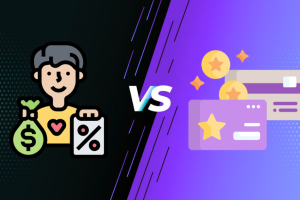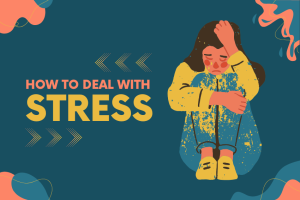In this tech-savvy generation, if you haven’t heard about Obins Anne Pro, you are probably living under a rock. It is something that has taken the world by a storm. It is one of the best minimal keyboards available in the market. It’s easy and simple interface is extraordinarily changing everyone’s life.
One of its special features that has amazed the tech freaks is its 60% layout. Additionally, you can also change its keys with the help of the Obins app. This smartly designed keyboard offers fast movement and a comfortable layout.
This convenient typing console can be utilized by using the Anne Pro software by means of Bluetooth or USB. This versatile application delivers for the main facilities:
- LED lighting controls
- macro keys management
- layout selection
- settings
Users that have Android, Mac, and Windows can easily access this application. Obins Anne Pro is considerably new in the market and within a short time span, it has gained the admiration of a lot of individuals. Despite its spectacular performance, it still has some development left.
Several problems have come up that affect its smooth functioning interface. Therefore in this article, we have covered up all the essential problems that can affect a user’s experience. We have amalgamated their appropriate solutions to find your way out with utmost ease.
Let’s take a look at some solutions to fix the various problems that Anne Pro users might come across.
Fix Common Obins Anne Pro Problems
Obins Anne pro keyboard is just the right gadget to increase your potential. It is suitable for any sort of desk work. The user-friendly interface and unique layout are ergonomically designed to offer a quick pace. But, recently users have been complaining about facing some issues with Anne pro.
If you’re some who’s experiencing connectivity errors or typing issues. Don’t stress yourself out as these can be easily resolved. So hand tight and continue reading further to find out the solution to fix Obins Anne pro problems.
Problem #1: Connectivity Issues
Users have been reporting connectivity issues. Individuals have observed that the keyboard does not function effectively when connected through Bluetooth. Some of the users also face problems in connecting the device to the Bluetooth. They have also observed that the keyboard constantly keeps appearing and disappearing from the list of available devices. This can undoubtedly affect your overall experience to a great extent. Therefore, we have tried to figure out its suitable solution.
Solution:
This connectivity issue can be resolved in a few easy steps. All you need to do is upgrade your keyboard to its recent version. The company is constantly striving for better performance. Therefore, they regularly keep updating their application for bug fixes. This has proven to be quite helpful.
Step 1 – Open the Obins Anne Pro software available on your device.
Step 2 – Then select the “gear” icon from the bottom left. This will let you access the settings. Switch the upgrade source present there to development.
Step 3 – Opt for the check new available version and the software will upgrade automatically.
The next step is to go for “firmware upgrade” and switch it to “upgrade to the latest”
Hopefully, it will resolve all your connectivity issues.
Problem #2: Compatibility Errors
Numerous users have been repeatedly complaining of compatibility errors. Over time, they have observed that when they tried to connect their Obins Anne Pro with MacBook Pro, several keys stopped working like backspace, tab, space, enter, and so forth. They tried connecting their Anne Pro with a USB cable but it did not seem to work. If you are facing a similar problem then, don’t worry because we have an easy and smart solution to this.
Solution:
Before starting out, you have to make sure that the USB cable you are utilizing is in a good condition. Make sure it is working and that it is not the cause of the problem. Once you have analyzed whether the cable is defective or not, take the further steps accordingly.
If your issue remains unsolved then try checking if your Obins keyboard has any type of mechanical issues. To verify this, try plugging your keyboard into another computer. If the keyboard is still not functioning properly, then you can come to the conclusion that your keyboard is probably defective.
The first thing you need to rule out is whether the USB port you are using is defective or not. Try utilizing a distinctive port for your keyboard and see if it works. If the error remains prevalent, carry out the next step.
If your USB port is functioning appropriately, the next thing you should check is whether the keyboard has mechanical problems. To check this, carefully plug in your keyboard to another computer. If the problematic keys are still not functioning properly, then the keyboard is certainly defective.
To solve this problem, you’ll have to switch your SMC and NVRAM. Here is a list of steps that will make you understand the process easily.
Step 1 – Make sure that you unplug the Anne Pro keyboard. Plugin your MacBook Pro but shut it down first. You will have to press this key combination for almost a minute. (Power + Shift (Left) + Ctrl + Option).
A sudden blink or change in the adaptor light indicator refers that SMC has been reset. You are now free to switch on your computer again.
Step 2 – You will then have to press Command + Option + P + R keys. You can let go once you’ve heard the reboot sound again and the computer restarts.
After you have completed the above two steps, make sure you plug in your computer and try to connect your keyboard. Most probably, your issue would’ve been resolved.
Problem #3: Not Platform Neutral
A lot of times, the Obins Anne Pro keyboard is unable to recognize your device when connected through a USB cable. This can result in it not working on Windows or any similar platforms. Countless efforts like plugging in and out, switching your device on and off, and so forth might not seem to work in the situation. That’s why we have come up with just the right solution for you.
Solution:
In this situation, you will have to give your utmost attention to the device driver. Check the device manager to ensure that you have downloaded the latest driver available for your device. The following are a few steps that will help you in carrying out this activity:
Step 1 – You will have to connect your keyboard via a USB cable. Then you’ll have to press Windows + X Launch Device Manager. This will help you in looking for the Anne Pro keyboard option.
Step 2 – The next step is to right-click on the device name and then opt for an updated driver. Then you will have to click the search option available and this will automatically update the driver software.
Step 3 – If your device cannot search for the latest driver. You can easily go to the manufacturer’s website and download the recent update available.
Your device will be able to recognize your keyboard when you restart your computer.
Conclusion
We have carefully analyzed all the problems related to the Obins Anne Pro keyboard that users have been facing in recent times. After talking to numerous experts for sites and trying out the corrective measures ourselves, we have summarized our entire information in this article.
We have covered up to three major issues that are coming up in Anne Pro Keyboards. We have mentioned appropriate solutions to fix Obins Anne Pro problems that have proved to be quite helpful. We trust this article would provide you with all the necessary details and help you sort out your issues.