Checking CPU temperature is essential for maintaining your computer’s performance and longevity, whether you’re using a PC or a Mac. Overheating can lead to sluggish performance, unexpected shutdowns, or even permanent damage to your hardware. Fortunately, monitoring your CPU temperature is straightforward with the right tools and methods.
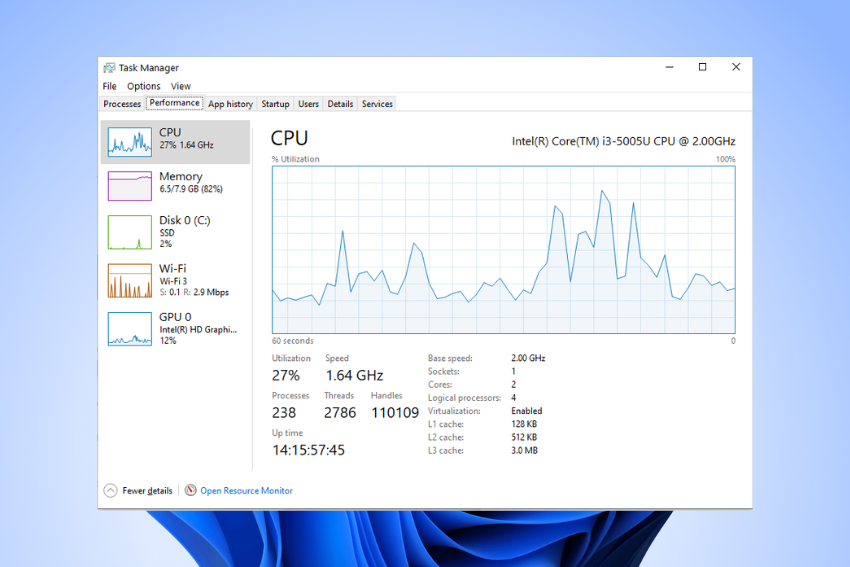
In this comprehensive guide, we’ll walk you through how to check CPU temperature on both Windows PCs and macOS systems, explain why it matters, and provide practical tips to keep your system running smoothly. Whether you’re a gamer, a professional, or a casual user, this article will help you ensure your computer stays cool and efficient.
Why Checking CPU Temperature Matters
Your computer’s Central Processing Unit (CPU) is the brain of the system, handling everything from basic tasks like browsing the web to intensive processes like video editing or gaming. When the CPU works hard, it generates heat. If that heat isn’t managed properly, it can cause thermal throttling (where the CPU slows down to cool off), system crashes, or even permanent damage to components. Monitoring your CPU temperature helps you:
- Prevent Overheating: High temperatures can degrade your CPU over time.
- Optimize Performance: Keeping temperatures in check ensures your system runs at peak efficiency.
- Extend Hardware Lifespan: Avoiding excessive heat can prolong the life of your PC or Mac.
- Diagnose Issues: Sudden temperature spikes might indicate hardware or cooling problems.
Normal CPU temperatures typically range from 40°C to 70°C (104°F to 158°F) under load, though this varies depending on the processor and workload. Idle temperatures should ideally be between 30°C and 50°C (86°F to 122°F). If your CPU consistently exceeds 85°C (185°F), it’s time to take action.
How to Check CPU Temperature on a Windows PC
Windows users have several options to check CPU temperature, ranging from built-in tools to third-party software. Below, we’ll explore the most reliable methods.
Method 1: Using Third-Party Software
Third-party tools are the most popular way to monitor CPU temperature on a Windows PC because they provide detailed, real-time data. Here are some of the best options:
HWMonitor
HWMonitor is a lightweight, free tool that displays detailed information about your CPU, including temperature, voltage, and fan speed.
- Step 1: Download HWMonitor from the official CPUID website.
- Step 2: Install the software and launch it.
- Step 3: Look for your CPU model in the interface. You’ll see real-time temperature readings for each core, as well as minimum and maximum values.
- Step 4: Monitor temperatures during different tasks (e.g., gaming or browsing) to get a sense of your CPU’s performance under load.
Pro Tip: HWMonitor also tracks GPU temperature and other system metrics, making it a great all-in-one tool.
Core Temp
Core Temp is another excellent, free tool designed specifically for monitoring CPU temperature.
- Step 1: Download Core Temp from its official website.
- Step 2: Install and open the program.
- Step 3: The main window will display the temperature for each CPU core, along with load percentages and clock speeds.
- Step 4: Enable the “Show temperature in system tray” option for quick access without opening the app.
Note: Core Temp supports most modern CPUs, including Intel, AMD, and ARM processors.
HWiNFO
HWiNFO is a more advanced tool for users who want in-depth system monitoring.
- Step 1: Download HWiNFO from its official website (choose the portable version if you don’t want to install it).
- Step 2: Run the program and select “Sensors Only” for a streamlined view.
- Step 3: Scroll to the CPU section to view real-time temperature data for each core.
HWiNFO is ideal for tech enthusiasts who want detailed insights into their system’s performance.
Method 2: Using the BIOS/UEFI
Your computer’s BIOS or UEFI interface provides a basic way to check CPU temperature without installing software. However, it only shows temperatures at startup, not during active use.
- Step 1: Restart your PC and press the key to enter the BIOS/UEFI (usually Del, F2, or Esc—check your motherboard manual).
- Step 2: Navigate to the “Hardware Monitor,” “PC Health Status,” or similar section.
- Step 3: Look for the CPU temperature reading, often labeled as “CPU Temp” or “System Temp.”
- Step 4: Exit the BIOS/UEFI and boot into Windows.
Caution: BIOS/UEFI readings are static and won’t reflect temperatures under load, so this method is less useful for real-time monitoring.
Method 3: Task Manager (Limited)
Windows Task Manager doesn’t directly display CPU temperature, but it can give you an idea of CPU usage, which correlates with heat generation.
- Step 1: Press Ctrl + Shift + Esc to open Task Manager.
- Step 2: Go to the “Performance” tab and select “CPU.”
- Step 3: Monitor the CPU usage percentage. High usage often leads to higher temperatures.
For actual temperature readings, pair this method with third-party software like HWMonitor or Core Temp.
How to Check CPU Temperature on a Mac
Macs don’t have as many built-in options for checking CPU temperature, but third-party tools and Terminal commands can help. Here’s how to do it.
Method 1: Using Third-Party Apps
Fanny
Fanny is a free, lightweight app that displays CPU and GPU temperatures in your Mac’s menu bar.
- Step 1: Download Fanny from the Mac App Store or its official website.
- Step 2: Install and open the app.
- Step 3: Click the Fanny icon in the menu bar to view real-time CPU temperature and fan speed.
Pro Tip: Fanny also offers a Notification Center widget for quick access.
iStat Menus
iStat Menus is a paid app that provides comprehensive system monitoring, including CPU temperature, fan speed, and more.
- Step 1: Purchase and download iStat Menus from the developer’s website.
- Step 2: Install the app and configure it to show CPU temperature in the menu bar.
- Step 3: Customize the display to show additional metrics like CPU load or memory usage.
iStat Menus is perfect for users who want a polished, feature-rich monitoring tool.
smcFanControl
smcFanControl is a free app that lets you monitor CPU temperature and control fan speeds on a Mac.
- Step 1: Download smcFanControl from its official website.
- Step 2: Install and open the app.
- Step 3: Check the CPU temperature in the menu bar and adjust fan speeds if needed.
Note: Be cautious when adjusting fan speeds, as improper settings can affect cooling efficiency.
Method 2: Using Terminal
For tech-savvy Mac users, the Terminal offers a way to check CPU temperature without installing additional software.
- Step 1: Open Terminal (search for it using Spotlight or find it in Applications > Utilities).
- Step 2: Install the osx-cpu-temp tool by running the following command:
- brew install osx-cpu-temp
(If Homebrew isn’t installed, install it first with: /bin/bash -c “$(curl -fsSL https://raw.githubusercontent.com/Homebrew/install/HEAD/install.sh)”.)
- Step 3: Run osx-cpu-temp in Terminal to display the CPU temperature.
- Step 4: Monitor the output, which updates in real-time.
This method is ideal for users comfortable with command-line interfaces.
Tips to Keep Your CPU Temperature in Check
Once you know how to check CPU temperature, the next step is ensuring it stays within a safe range. Here are some practical tips:
- Clean Your Computer: Dust buildup can block airflow, causing higher temperatures. Use compressed air to clean fans, vents, and heatsinks every 3–6 months.
- Improve Airflow: Ensure your PC or Mac has proper ventilation. For desktops, consider adding case fans. For laptops, use a cooling pad.
- Reapply Thermal Paste: If your CPU is consistently running hot, the thermal paste between the CPU and heatsink may need replacing (consult a professional if unsure).
- Update Drivers and BIOS: Outdated drivers or firmware can cause inefficient CPU performance, leading to higher temperatures.
- Avoid Overclocking: Overclocking increases CPU performance but also generates more heat. If temperatures are too high, revert to default settings.
- Monitor Regularly: Use tools like HWMonitor or Fanny to check CPU temperature periodically, especially during intensive tasks.
When to Be Concerned About CPU Temperature
If your CPU temperature exceeds 85°C (185°F) under load or 60°C (140°F) at idle, it’s time to investigate. Common causes of high temperatures include:
- Poor Cooling: A failing fan, clogged heatsink, or inadequate thermal paste can cause overheating.
- Heavy Workloads: Tasks like gaming, video rendering, or running multiple apps can push your CPU to its limits.
- Environmental Factors: Hot room temperatures or poor ventilation can increase CPU heat.
- Hardware Issues: A malfunctioning CPU cooler or power supply can lead to temperature spikes.
If temperatures remain high after cleaning and optimizing, consult a professional technician to diagnose potential hardware problems.
Conclusion
Learning how to check CPU temperature on a PC or Mac is a simple yet vital skill for maintaining your computer’s health. By using tools like HWMonitor, Core Temp, Fanny, or Terminal commands, you can monitor your CPU’s performance and prevent overheating. Regular maintenance, such as cleaning dust and optimizing airflow, will keep your system running smoothly. Whether you’re troubleshooting performance issues or just want peace of mind, keeping an eye on your CPU temperature is a smart move. Start monitoring today to ensure your PC or Mac stays cool and reliable for years to come.
FAQs About Checking CPU Temperature
What is a safe CPU temperature range?
A safe CPU temperature range is 30°C–50°C (86°F–122°F) at idle and 40°C–70°C (104°F–158°F) under load. Temperatures above 85°C (185°F) may indicate a problem.
Can I check CPU temperature without software?
On a PC, you can check CPU temperature in the BIOS/UEFI, but it’s not real-time. On a Mac, you’ll need third-party software or Terminal commands for accurate monitoring.
How often should I check my CPU temperature?
Check your CPU temperature monthly or whenever you notice performance issues like lag or crashes. Regular monitoring is especially important for gamers or users running intensive applications.
Does high CPU temperature damage my computer?
Yes, prolonged high temperatures can damage your CPU, reduce its lifespan, or cause system instability. Keeping temperatures in check is crucial for long-term performance.
Can I use the same tools for PC and Mac?
Most tools are platform-specific. For example, HWMonitor and Core Temp are for Windows, while Fanny and iStat Menus are for macOS. Always choose software compatible with your system.


