The internet is a fantastic place, but over time, your Samsung phone’s browser can get bogged down with cached data, slowing things down or causing glitches. If you’ve noticed your browser acting sluggish or displaying outdated content, it’s probably time to clear browser cache on Samsung phone. This simple process can free up space, improve performance, and ensure you’re seeing the latest versions of websites.
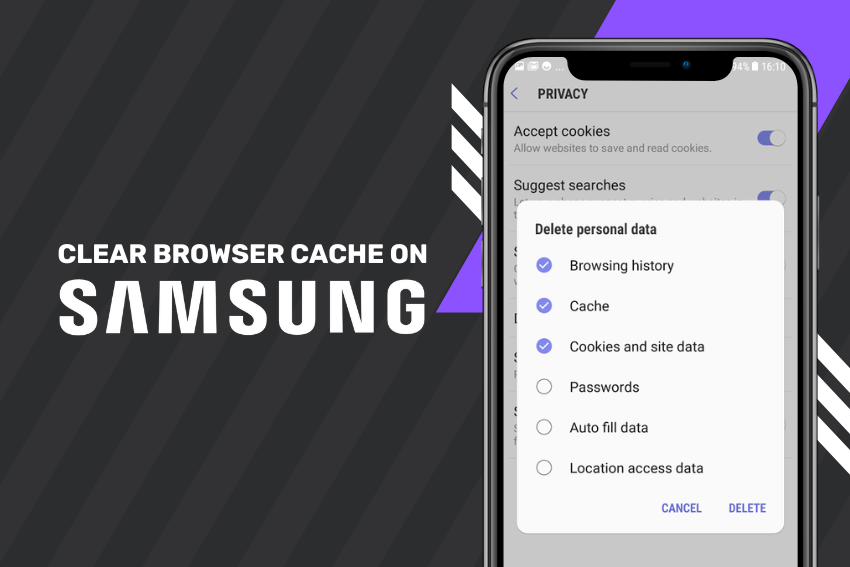
In this article, I will walk you through the steps to clear the cache on popular browsers like Samsung Internet, Google Chrome, and Firefox on your Samsung device. Plus, I’ll explain why it matters and answer some common questions to make sure you’re all set.
Why Should You Clear Browser Cache on Samsung Phone?
Every time you visit a website, your browser stores temporary files like images, scripts, and other data to load pages faster next time. This is called the cache. While it’s super helpful for speeding up your browsing, it can pile up and cause issues like:
- Slow Performance: Too much cached data can bog down your browser.
- Outdated Content: Old cache files might show outdated versions of websites.
- Storage Issues: Cache takes up valuable space on your phone.
- Glitches: Corrupted cache files can lead to errors or broken web pages.
By clearing the cache, you’re giving your browser a fresh start, which can make your Samsung phone feel snappier and more reliable.
Step-by-Step Guide to Clear Browser Cache on Samsung Phone
Let’s dive into the steps for clearing the cache on the most popular browsers used on Samsung phones. Whether you’re using Samsung Internet, Chrome, or Firefox, I’ve got you covered. The process is straightforward, and you don’t need to be a tech wizard to do it.
Clear Cache in Samsung Internet Browser
Samsung Internet is the default browser on most Samsung phones, and clearing its cache is a breeze. Here’s how:
- Open Samsung Internet: Tap the browser icon on your home screen or app drawer.
- Access Settings: Tap the three horizontal lines (menu) in the bottom-right corner, then tap Settings.
- Go to Privacy: Scroll down and select Personal data or Privacy.
- Clear Cache: Tap Delete browsing data, check the box for Cached images and files, and uncheck other options (like cookies or history) if you don’t want to delete them.
- Confirm: Hit Delete to clear the cache.
That’s it! Your Samsung Internet browser should feel refreshed.
Clear Cache in Google Chrome
If you prefer Chrome on your Samsung phone, here’s how to clear its cache:
- Launch Chrome: Open the Chrome app from your home screen or app drawer.
- Open Menu: Tap the three dots in the top-right corner to open the menu.
- Go to History: Select History from the dropdown.
- Clear Browsing Data: Tap Clear browsing data, then choose Cached images and files. You can also select a time range (e.g., last hour, last 24 hours, or all time).
- Clear Data: Tap Clear data to confirm.
Chrome will now run more smoothly on your Samsung phone.
Clear Cache in Mozilla Firefox
For Firefox users, the process is just as simple:
- Open Firefox: Launch the Firefox app on your Samsung device.
- Access Menu: Tap the three dots in the top-right or bottom-right corner.
- Go to Settings: Select Settings from the menu.
- Clear Private Data: Scroll to Delete browsing data, check Cache, and uncheck other options if you only want to clear the cache.
- Confirm: Tap Delete browsing data to finish.
Your Firefox browser is now cache-free!
Tips for Maintaining Browser Performance
Clearing the cache is a great start, but here are a few extra tips to keep your Samsung phone’s browser running smoothly:
- Clear Cache Regularly: Make it a habit to clear browser cache on Samsung phone every month or two to prevent buildup.
- Update Your Browser: Ensure your browser app is up to date for the latest performance improvements.
- Manage Storage: Check your phone’s storage settings to see if other apps are hogging space.
- Use Lite Modes: Some browsers, like Samsung Internet, have data-saving modes that reduce cache buildup.
Conclusion
Clearing browser cache on Samsung phone is a quick and easy way to boost your device’s performance and fix common browsing issues. Whether you’re using Samsung Internet, Chrome, or Firefox, the steps are simple and take just a minute. By making this a regular habit, you’ll keep your browser running smoothly and your Samsung phone in top shape. If you have any other questions or run into issues, feel free to experiment with the tips above or reach out to Samsung’s support for more help. Happy browsing!
FAQs About Clearing Browser Cache on Samsung Phone
Will clearing the cache delete my bookmarks or passwords?
No, clearing the cache only removes temporary files like images and scripts. Your bookmarks, passwords, and browsing history will stay intact unless you specifically choose to delete them.
How often should I clear browser cache on my Samsung phone?
It depends on how much you browse, but doing it every 1-2 months is a good rule of thumb. If you notice slow performance or website issues, clear it sooner.
Does clearing the cache log me out of websites?
Clearing the cache usually won’t log you out, but if you clear cookies along with the cache, you might need to log in again.
Can I clear the cache for all apps on my Samsung phone?
Yes, you can clear the cache for all apps (including browsers) by going to Settings > Storage > Cached data and selecting Clear cached data. However, this clears cache for all apps, not just browsers.
Why is my browser still slow after clearing the cache?
If clearing the cache doesn’t help, try updating the browser, checking your internet connection, or restarting your phone. You might also want to clear cookies or check for malware.


