Formatting any storage device, including your Mac Hard Drive is very helpful in various ways. It boosts your Mac by fixing glitches and software conflicts and improves its hard drive performance. But formatting the hard drive or partition of your Mac deletes all the files from it without leaving any trace. Instances may occur when you try formatting your Mac hard drive or partition and lost all your important data. Luckily, there are several methods available that you can apply to restore those deleted files.
Here, in this article, we will discuss how to recover files from a formatted Mac Hard drive or Partition. Just go to these Mac data recovery methods to get your deleted files back – permanently.
Is It Possible to Recover Data From Formatted Mac Hard Drive/Partition?
Many of you must be wondering if it is possible to get the deleted data from the formatted Mac hard drive back. So the answer is – YES! It is possible and even quite easy to restore files from a formatted hard drive on Mac. When you format a Mac hard drive or partition, it erases the file and your device metadata, including the master file table and file allocation table.
Formatting basically overwrites the existing file allocation table with a newly created one. This makes all the space on your hard drive available for new files. Actual data will remain stored on your Mac hard drive until the data is overwritten by new information. This means you can recover your lost data from the hard drive but are no longer accessible through the usual file system.
How do I Recover Data from Formatted Mac Hard Drive or Partition?
If you’re seeking effective Mac data recovery methods to restore deleted files from your Mac hard drive, then go to the methods provided in this section of the article. Just go through the methods mentioned in this part of the article to know more about these recovery methods to restore your files easily.
Method 01: Recover Lost Files Via Backup
Using the backup is the best way to recover lost files from your formatted hard drive. If you have a habit to create backups of your important files on a regular basis, you can use it to restore them if any data loss occurs. MacOS provides an in-built Time Machine backup and recovery option to create backups of your data.
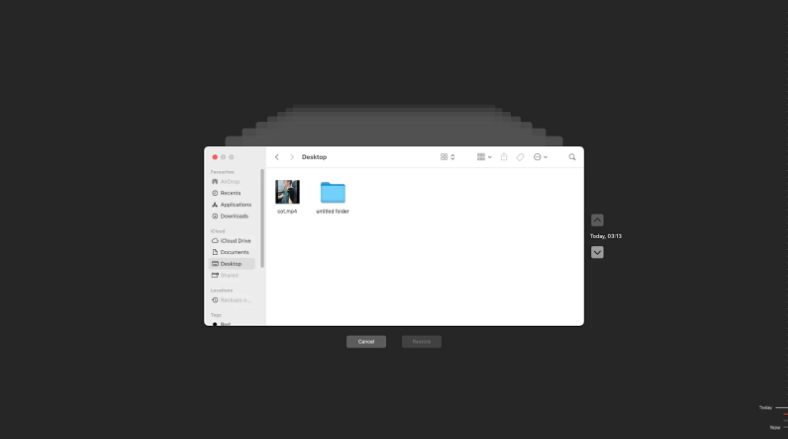
Go through the following simple steps to know how to recover files from a formatted Mac hard drive or partition using a backup:
- Firstly, you need to connect the storage media that contains the Time Machine backups to your Mac.
- Now, open the Finder window in the folder where the files you want to recover were earlier stored.
- Click the clock icon from the Menu bar to launch Time Machine.
- Find all the files you need to recover using the Time Machine’s on-screen navigation.
- Select them and tap the Space Bar to open/preview the file.
- At last, click the Restore button to recover the selected files.
Method 02: Recover Files from Formatted Mac Hard Drive Using Data Recovery Tool
If you don’t have any backup and still looking for methods to get your deleted files back, try using a professional Mac data recovery software. There are several such software available online that you can try to recover files deleted from formatted Mac hard drive or partition. The method to restore these files totally depends on the recovery software you are using. Stellar Data Recovery Professional for Mac is without a doubt our all-in-one best solution to recover files from an erased hard drive on Mac. The software supports the recovery of files deleted due to any reason in a few simple clicks.
Stellar Data Recovery Professional for Mac is a 100% reliable and easy-to-use data recovery tool that supports the recovery of hundreds of file formats from several storage devices. It supports the recovery of files from formatted, corrupted, or even damaged hard drives or partitions of your Mac devices. Given below are some reasons why Stellar Mac data recovery software is best to retrieve lost or deleted data from Mac computers and storage devices.
- The software completely scans your Mac’s hard drive or partition to recover deleted or lost files, including documents, photos, videos, and other file types.
- Apart from recovering files from the internal storage drive of your Mac, this tool supports the recovery of files from external storage devices like external hard drives, USB drives, etc.
- If a quick scan anyhow fails to retrieve the desired files on your Mac, you can use the deep scan option to completely scan each sector of your hard drive. This as result increases the chances to recover more data.
- The data recovery software allows you to preview the recoverable files before saving them on your device.
Step-by-Step Instructions to Recover Lost Data Using Stellar Mac Data Recovery Software:
Now that you are familiar with the features of this amazing Mac data recovery software, it’s time to learn steps on how to recover deleted files on Mac using it:
- Download and install Stellar Data Recovery Professional for Mac on your device.
- Connect your formatted hard drive to that device and launch the software.
- Now, from the homepage, select the file types you need to recover and click the “Next” button.
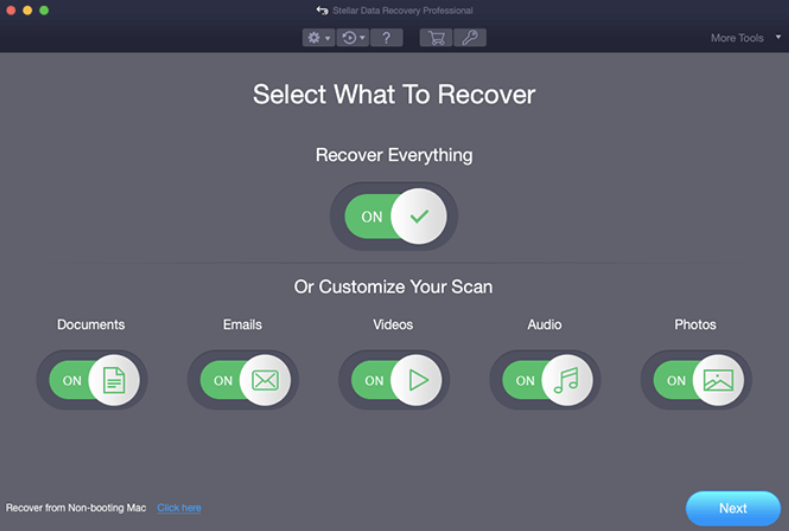
- After that, choose the storage device from where you need to recover the lost data and click the Scan button.
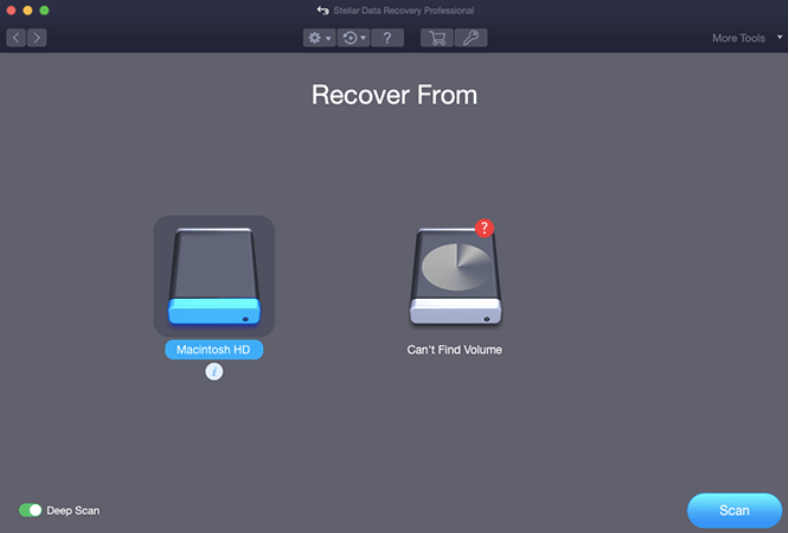
- Wait till the scanning process gets completed, and then preview the recoverable files and select the files that you need to restore. Click the Recover button to save the selected files at the desired location.
Quick Methods to Prevent Data Loss during Mac Hard Drive Formatting
After you have successfully recovered lost data from your formatted Mac hard drive or partition, let’s check some valuable tips to format the hard drive without losing data. Go through the following precautions to format your Mac hard drive without losing your important files:
- Backup your data: Before you format your Mac hard drive or even any other storage device, try to create a backup of all your important files stored on it. This prevents the accidental deletion of files from your Mac or any issue that occur during the process.
- Double-check data before formatting: Before you proceed with the formatting of your Mac hard drive, make sure you don’t have any important files saved on your device. Verify the device name, size, and other identifiers to ensure you are deleting only unwanted data.
- Check all the instructions: When formatting your Mac hard drive or partition, carefully go through the instructions that appear on your device screen. Pay attention to warnings and prompts that appear on your device as they may indicate potential data loss.
Wrapping Up
Remember, when you format your Mac hard drive or partition, it deletes everything stored on them. Taking necessary precautions like creating backups before formatting the hard drive prevent such data loss issues. By following the fixes mentioned above in this article, you will be able to know how to recover files from a formatted Mac hard drive or partition successfully. Remember to use a reliable Stellar Data Recovery Professional for Mac to recover data deleted due to whatsoever reasons. This tool allows you to restore your deleted files in a few simple steps.



