Do you ever find yourself running out of disk space on your Windows computer? Have you ever wondered what is taking up all the storage? If so, then a Disk Space Analyzer may be just the tool for you. A Disk Space Analyzer scans your hard drive and provides detailed information about which folders and files are consuming most of your disk space. This can help free up valuable storage space by allowing users to delete unnecessary or duplicate files.
In this article, we’re going to share with you the best disk space analyzers for Windows that will help you analyze the type of files stored in your computer hard drive so you can decide which ones to delete to create enough storage space for new files.
What is a Disk Space Analyzer?
A disk space analyzer is a tool that can help you better understand how much storage capacity is being used by files and folders on your computer, as well as identify any areas where there may be issues with too little or too much free storage.
What is the purpose of disk space analyzer?
We all love computer games, software, and other applications. However, having too much of them on your computer can slow down the system.
- Has your computer started showing storage error messages every time you want to save new files?
- Has your Windows PC started loading slower than usual?
If so then it’s high time to perform a disk cleanup so that you can remove unnecessary files to create space for important files only.
Note that to perform a disk cleanup, you will need to delete files or transfer large files to your external hard drive.
This is where a space analyzer becomes useful.
A disk analyzer is a specialized software that scans your computer hard drive (or a specific folder) and analyzes the types of files stored in the dive to help you identify old or unnecessary files so that you can perform a disk cleanup and free up space.
A disk space analyzer will provide a detailed report on the types of files that occupy your hard drive and the amount of space used so you can know where your storage is wasted to help simplify disk cleanup and optimization.
That said, here is a list of the best disk space analyzer for Windows 7, 8, 8.1, and 10 PC.
10 Best Disk Space Analyzers for Windows PC in 2025
In this blog post, we’ll take a look at some of the best disk space analyzers available for Windows computers. Each one has its own unique features that make it worth considering depending on what type of user experience you’re looking for:
1. WinDirStat: Best Open-Source Graphical Disk Usage Analyzer
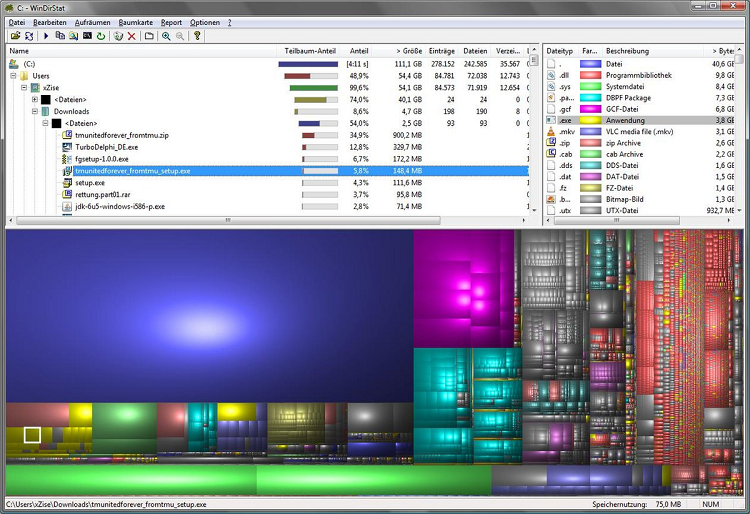
Opening our list of the best disk space analyzer for Windows PC is WinDirStat. If you’re looking for a reliable disk analyzer then look no further than this tool. WinDirStat will scan your hard drive for large files and folders in seconds and display a report in the form of a treemap with three different panels.
After scanning your disk, the analyzer will show you which types of files occupy the most space in your hard drive. This is to allow you to determine which files to keep and which ones to delete or transfer to your external drive.
What’s more, WinDirStat is a free disk analyzer for Windows 10, 8, 8.1, and 7 PCs.
With this tool, you can analyze the local partition or the entire hard drive.
The good thing about WinDirStat is that it’s easy to use and displays a report in a graphical interface.
The software also comes with a built-in cleanup tool that allows you to delete unnecessary or large files and folders to create space in your disk.
2. WizTree: The Fastest Disk Space Analyzer
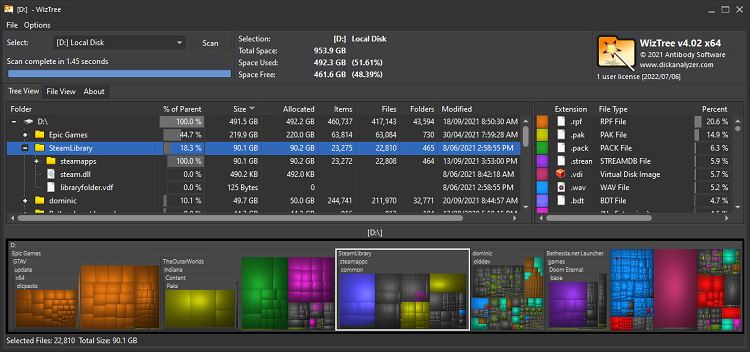
WizTree is also another free disk space analyzer for Windows that comes with incredible features to help you analyze disk space and optimize it accordingly.
First off, WizTree is a fast and easy-to-use disk analyzer that lets you scan large files and folders in seconds.
The good thing about this analyzer for Windows PC is that you don’t have to install it on your PC to use it. Besides, it does a fantastic job when scanning NTFS drives compared to other disk analyzers.
What’s more, WizTree provides a report with all the items stored on your drive, percentage size, all the files and folders, and the last date you modified each item.
The software also lets you export the results of the scan in the form of a CSV file so you can keep a record of your drive.
When you click on each scanned item, you can get additional information, remove files that take up a lot of space on your disk from the simple interface.
3. DiskSavvy: Easy-To-Use Disk Space Analyzer
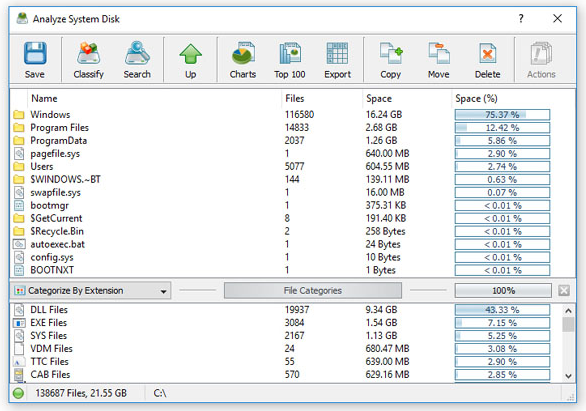
DiskSavvy is an advanced disk space analyzer software that’s feature-rich and easy to use for both techies and non-techies alike. The software can analyze NAS devices, disks, enterprise storage devices, and network shares.
What’s more, as one of the highly advanced analyzers for Windows, it comes with incredible customization options that simplify disk cleanup and optimization.
DiskSavvy isn’t a free disk space analyzer but it’s a free version for regular scans. To use its advanced features, you will need to upgrade to the paid version of the analyzer.
The best thing about this disk analyzer is that it comes with built-in filters that organize scan results into categories such as accessed time, by extension, user name, modification time, etc. Moreover, the software lets you analyze disk space and display results in different types of charts.
4. TreeSize: Best Free Disk Space Manager For Windows
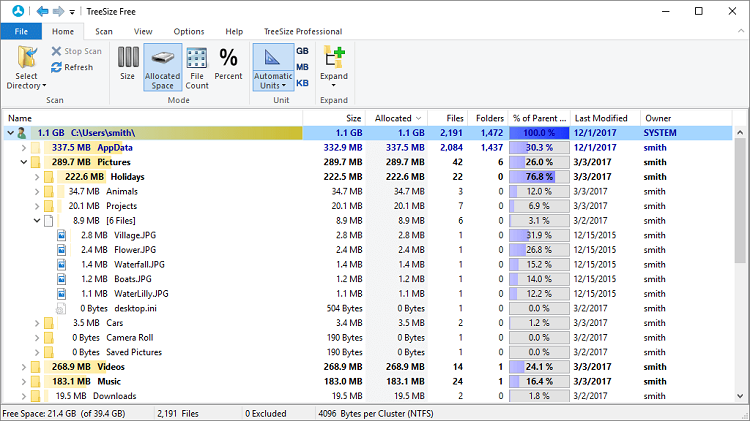
TreeSize is both a free and premium disk space analyzer for Windows that comes with great features to allow you to analyze your drive and create space. The free version comes with basic features that let you perform regular scans with ease.
What we like the most about TreeSize is that it comes with a straightforward interface making it easy to use for beginners and expert users alike. Besides, the disk space analyzer displays scan results in GBs or percentage. Moreover, the software uses Master File Table for local scans and has a user-friendly built-in cleanup tool.
Another best part about the software is that it lists all the folders and files in the scanned drive together with their size. The disk scanner will also organize data from big files to small allowing you to see what’s taking up your disk space.
The tool also offers a treemap chart view to allow better visualization of the disk space.
5. SpaceSniffer: Best Freeware Computer Disk Space Analyzer
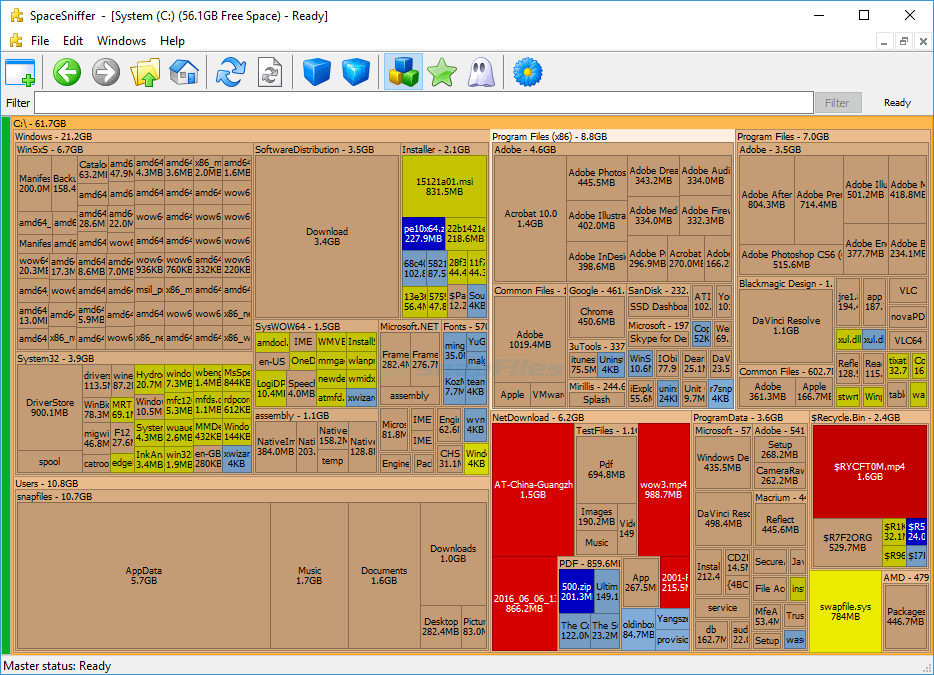
As the name suggests, SpaceSniffer will sniff through all the files stored in your disk drive then show you exactly what files are eating up on your storage space. The software comes with an interactive interface that allows you to differentiate between files, folders, and other installed programs. The disk space analyzer will display data alongside each file and folder so you don’t have to guess where your storage space is being wasted.
What’s more, SpaceSniffer is a freeware disk analyzer for Windows that uses a Treemap visualization layout to help you locate large files. To find out more about a file or folder, just double-click on it. As if that’s not all, the disk space analyzer tool comes with zoom elements, drag, and drop features and supports NTFS alternative data streams. It can also scan external disk drives.
6. JDiskReport: Best Java Based Free Disk Analyzer
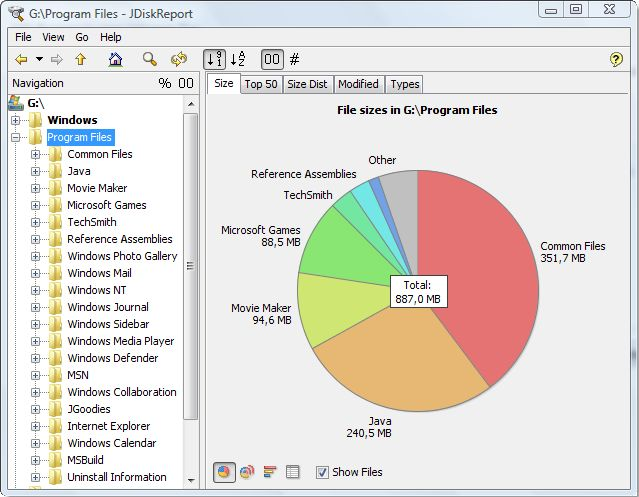
JDiskReport is yet another free disk analyzer that lets you scan your Windows, macOS, and Linux-based hard drive to clean up disk space on your hard drive.
The software lets you locate large and small files and folders that are consuming your disk space so you can determine which ones to delete or move and create storage space for new items on your hard disk drive.
The coolest part about JDiskReport is that it displays results in interactive tables, bar graphs, charts, and more. What’s more, the disk space analyzer tool comes with a sleek interface with great features.
One of the drawbacks of the software is that it’s not as fast as the other disk analyzer tools in this list. Nevertheless, it’s a simple and easy-to-use analyzer.
7. RidNacs: Best Free Disk Space Usage Analyzer
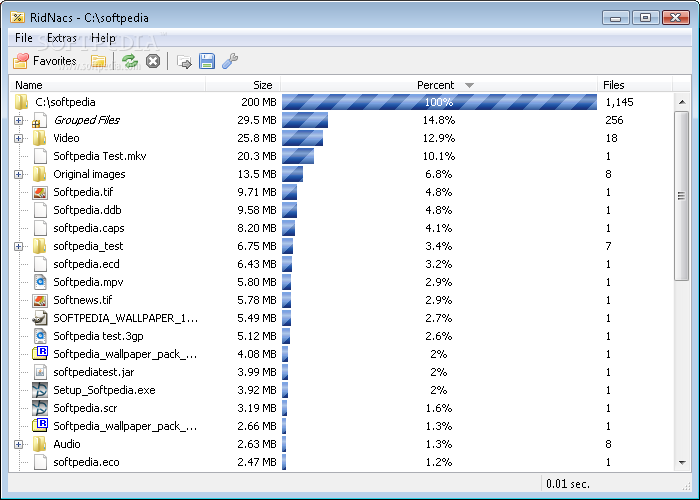
RidNacs is yet another disk analyzer for windows pretty much similar to TreeSize and has a clear and simple interface that makes the software easy to use for beginners and advanced users alike. The disk analyzer lets you choose whether to scan a single folder or the entire hard drive.
The best part about this tool is that it comes with a portable option. Besides, you can explore the folders as you normally do with Windows Explorer to locate files and folders that are consuming too much space in your hard drive.
Even though RidNacs lacks the advanced features found on other disk analyzers like WinDirStat, it’s a handy tool for analyzing Windows 10, 8, 8.1, and 7 PCs.
8. FolderSizes: Best Disk Space Analyzer and Folder Size Reporting Software
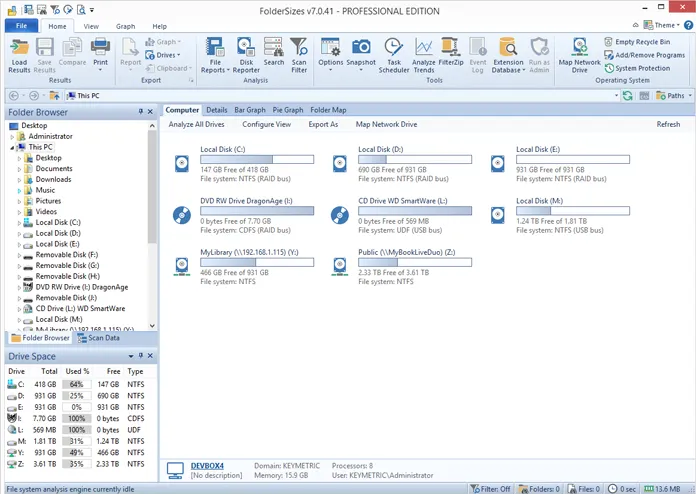
FolderSizes is an advanced disk space analyzer that comes with a 15-days trial version.
The software works as a perfect alternative to WinDirStat in that it offers high-performance disk scanning capabilities and allows scanning for both local and remote files simultaneously.
The best thing about FolderSizes is that once the scan is completed, it displays a report in the form of charts, graphics, and other visually-interactive forms. What’s more, it also comes with incredible features like scan filters, network drive scanning, treemap, and more.
9. HDGraph: Best Visual Hard Disk Space Usage Analyzer
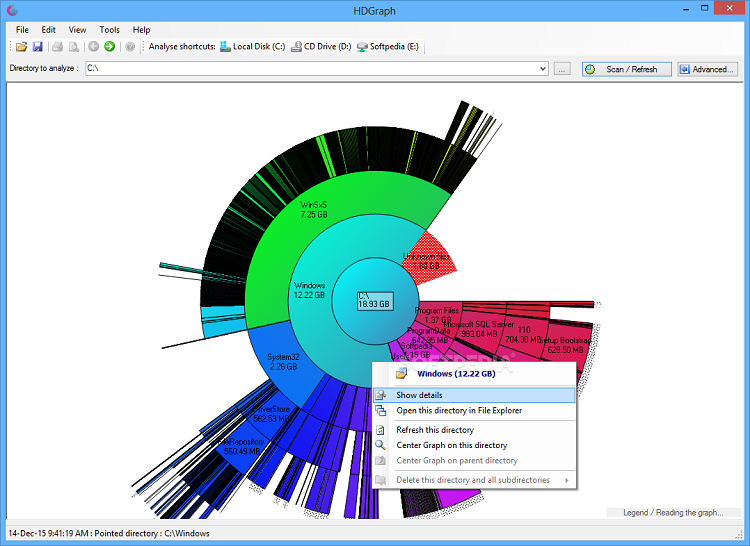
HDGraph, as the name suggests, is a disk space analyzer for Windows that displays the hard drive space usage in high-definition graphs. This allows you to see exactly what files and folders are wasting your disk space so you can decide what to remove and what to leave. The disk space analyzer displays accurate data about your disk storage alongside detailed information with analysis.
10. GetFoldersize: Best Portable Disk Space Analyzer
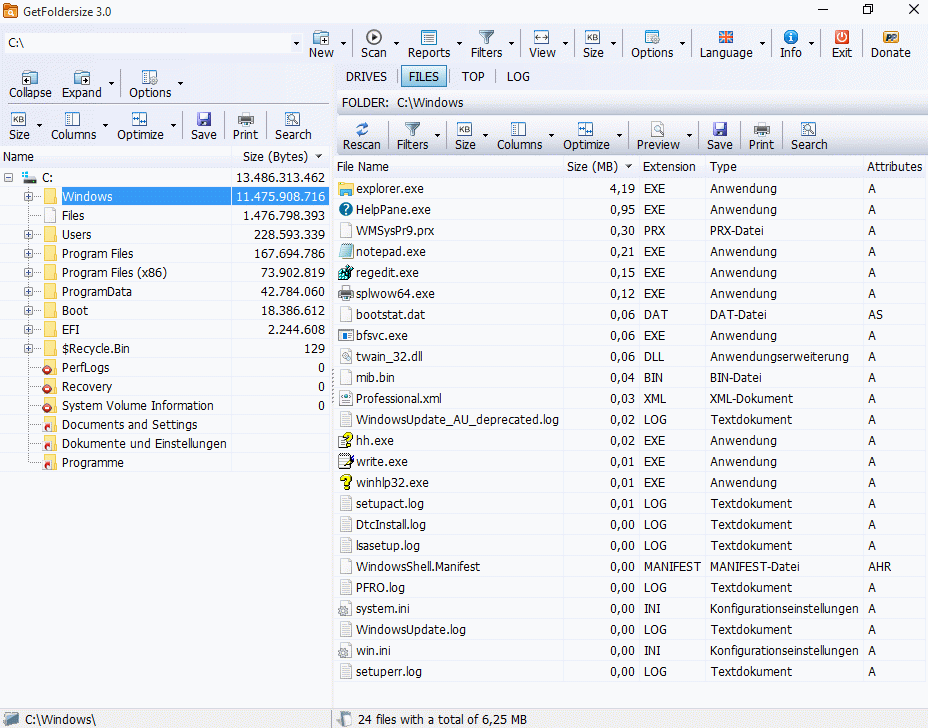
Coming at number 10 in our list of the best disk space analyzer for Windows is GetFoldersize. This simple yet powerful disk analyzer can scan the entire hard disk drive and provide you details about your files and folders with their sizes on the hard drive. The best part about the disk storage space analyzer is that it comes with additional features that make it so interesting.
For instance, aside from the folder panel, you can also locate files saved in a particular folder. You can also filter files by extension, files, or folders. Besides, you can scan network drives, differentiate between files and folders, and more.
Have you been looking for the best disk space analyzer for Windows? If so then we hope this article can be helpful for you.
Conclusion
Having access to reliable utilities like these can really help keep track of how much storage capacity remains available while helping identify areas where optimization might be necessary too…so why not give them try today?
FAQs
Are disk space analyzers safe to use?
Yes, disk space analyzers are safe to use. However, it’s essential to exercise caution when deleting files, as some analyzers allow you to remove files directly from the interface. Make sure you understand what you’re deleting before confirming.
How often should I use a disk space analyzer?
It’s a good practice to use a disk space analyzer periodically, especially if you notice your computer’s performance slowing down or your storage space running low. You can schedule regular scans to keep your system optimized.
Can I recover files deleted by a disk space analyzer?
Some disk space analyzers have a recycle bin feature that allows you to recover deleted files. However, it’s essential to check the specific features of the analyzer you’re using.
Do these analyzers work on external drives?
Yes, most disk space analyzers can scan and analyze external drives, such as USB drives and external hard disks. Simply connect the external drive to your computer and run the analyzer.
Are there paid versions of these disk space analyzers with additional features?
Yes, many disk space analyzers offer paid versions with advanced features, such as real-time monitoring, scheduled scans, and technical support. These paid versions are often more suitable for professional users or those with specific needs.


