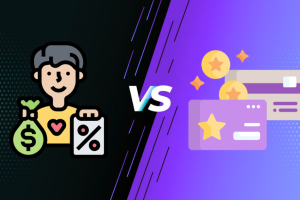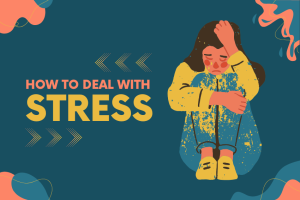macOS by the Apple Inc is always characterized by neat, integrated and effective features that are easy to use for everyone. However, there is a proliferation of apps that at times it may become hard to determine which of them are of no core use to your system yet they are installed.
These unwanted programs may only take up a lot of space that could be useful, apart from the fact that they are of no use to your Mac computer. That’s why the need for good and effective app uninstaller for Mac are increasing year by year. While there is a preprogrammed uninstaller on each application, other applications such as AppDelete and Magoshare AweUninser are also extended values.
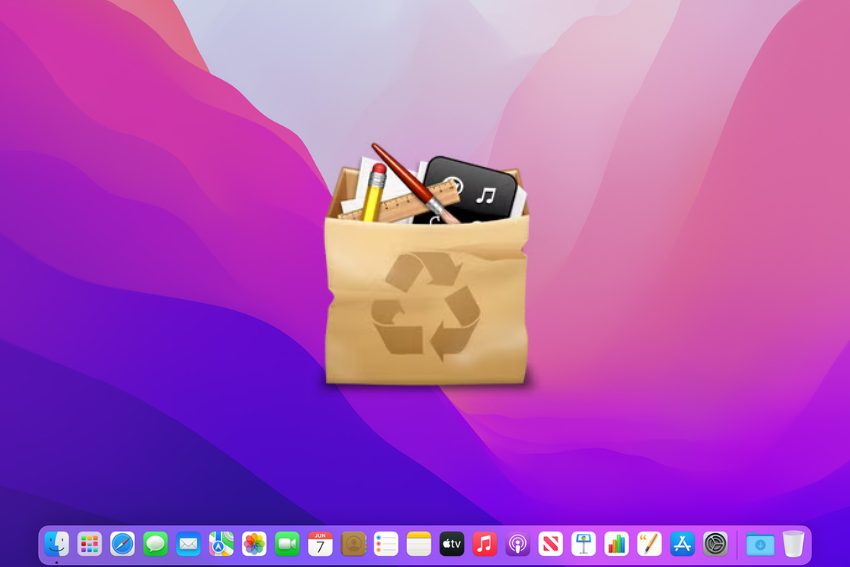
In this post, we will provide you with detailed instructions about Apple’s default uninstall method, as well as various other app uninstaller for Mac. We will also discuss the pros and cons of each method and what you can do to promote Mac in general.
So without further delay, let’s check out some best app uninstaller for Mac.
12 Best and Free App Uninstaller for Mac
To assist you in uninstalling such applications, this guide provides you with the best and free app uninstaller for Mac to delete apps.
Built-in Uninstaller Tool
macOS has an uninstaller included in it which helps to uninstall the applications and its files. This is one of the easy-to-use tools and can be launched from Applications.
How to Use Built-in Uninstaller:
- Open the Finder and go to the Applications section of the computer.
- Find the application that you want uninstalled on the screen and right click on it.
- The next step is now right click on the file and choose “Move to Trash”.
- Full the Trash by going through the Finder and dragging items to the Trash at the icon-dock’s bottom, then right clicking on the Trash icon and then clicking empty Trash.
Using an uninstaller included with the application will remove it from your Mac but there will be some leftovers. To delete these lingering files, use the following steps:
- Go to Open Finder and click the Go at the top of the screen.
- Press “Shift+Command+G” and enter the following path: /Library/Application Support
- Look for the name of the application and wipe out all the files with the name.
- Go to the following path: ~/Library/Application Support
- The next step is the same as the third one, but instead of ending the cmd line type the application’s name and delete all the folders connected with it.
While the built-in uninstaller tool requires only a click of a button, there are users who may feel the need to uninstall an app in a more rigorous manner, like using a third-party uninstaller.
CleanMyMac
CleanMyMac is an ultimate space saver analyzer and cleaner tool that helps to maintain your Mac and optimize it. That is why it is so popular, and extolled by a simple and clear interface, and numerous functions for both beginners and professionals. CleanMyMac will simply uninstall the application and can remove any associated files and folders safely from your Mac.
How to Use CleanMyMac X:
- To use CleanMyMac, download and install it from the homepage of the application and ensure to download the CleanMyMac crack also.
- Then open the application and hit on the option “Uninstaller”.
- If you want to uninstall an application, you will have to walk through a list of all applications the device has been installed with, choosing the app you want to remove and pressing the “Uninstall” button.
- They will be shown a description of what will be deleted, files and folders associated with it included. This procedure leads to another window where you validate your selection for the uninstallation to commence.
AppDelete
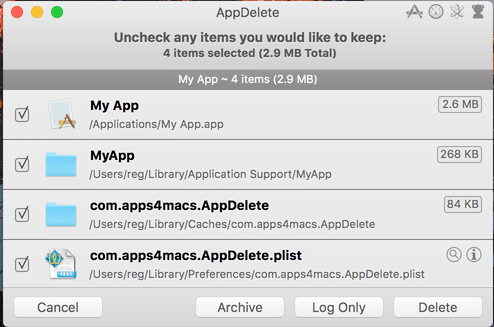
One of the best third-party uninstaller for Mac is AppDelete which helps users use it effectively and effectively to get rid of applications. Unlike the inherent tools known as uninstaller, this one manages to find all the related files of the app, thus delivering a thorough removal job.
AppDelete will search your Mac for all other associated files to the chosen application and eliminate them thus providing a perfect way to uninstall. More features include the usual cleanup process, and options for the users to set up routine cleaning and smart scan.
How to Use AppDelete:
- Go to the AppDelete site and download and install this application.
- Open the AppDelete application and click on “Clean App.
- The list view that appears will indicate the applications which are installed on the computer, and you need to click on the application that you wish to remove.
- Finally, click on the Delete option to start the uninstallation process.
App Cleaner
AppCleaner is a no-frills free application that functions as an app uninstaller for Mac OS X. Being easy to use with merely a drag and drop mechanism for uninstalling apps, this application impressed me most. Thus, it will detect all the files and folders connected to the app on your Mac and delete them, which will help you become clean.
How to Use AppCleaner:
- If you prefer a more comprehensive cleaning tool then you download and install Itunes.app or AppCleaner from the web.
- Open the AppCleaner and then open the application you wish to delete by dragging its icon on AppCleaner interface.
- Scanning: Scans all the files and the folders related to the application will also be featured on the screen. Read the list carefully and decide for yourself what it is you wish to omit.
- After loading the program click on the “Remove” button to start the process of uninstallation.
Magoshare AweUninser
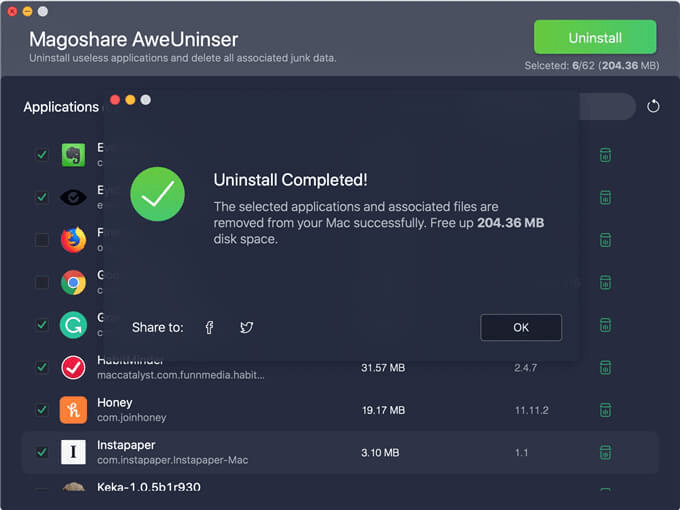
Magoshare AweUninser is also one of the best third-party uninstaller that make it convenient to remove any undesired app. It gives an excellent interface that is clean and easy to understand and use to uninstall programs with different options.
Magoshare AweUninser will then search your Mac for all associated files with the selected application as AppDelete does it. It then grants the user the privilege to uninstall the application together with all the files associated with the same.
How to Use Magoshare AweUninser:
- Magoshare AweUninser can be downloaded and installed from the Magoshare website.
- Start Magoshare AweUninser and go to the upper tools bar to click scan.
- It’ll then display an application list, and you will choose the one which you want to remove it off the device.
- In the window that will appear select the program you want to remove and click on the “Uninstall” button.
Shimanek Uninstaller
Any given application on Mac operating system can be uninstalled easily by a tool known as Shimanek Uninstaller which is free and open source. It especially has no complex features and this makes it easy to use for users who want an easy tool for uninstalling programs.
How to Use Shimanek Uninstaller:
- Searching for Shimanek Uninstaller and installing the program, which can be found on the official site of the program.
- One first chooses the application which one wants to delete from the list of applications which one has to open the application.
- Click “Uninstall” and then a dialog box confirming your action will appear which you would need to confirm to start with the process.
- When the uninstallation process is over, Shimanek Uninstaller will allow you to delete the additional files.
Completely Uninstall X
Another free and open-source app uninstaller we have on our list is Completely Uninstall X with CU short for it, developed for Mac OS. While the majority of apps simply remove applications from an operating system, it is dedicated to making certain that every vestige of the app is eliminated, thereby cleaning up the system in the process.
How to Use CU:
- To use Completely Uninstall X software the follow the steps below; The first step is to download and install Completely Uninstall X from the official website.
- It starts the application, then selects an application to uninstall from a list of installed apps.
- From here just select “Uninstall” and then confirm the action to run the process.
Tuna
Tuna is a simple, easy to use app that allows users to delete applications they no longer need on their Mac. This tool brings the feature of smooth user interface with an even smoother uninstalling of apps from one’s gadget.
How to Use Tuna:
- To start with, Tuna is available for download and installation from its official website.
- Open the app and then dragged the icon of the unwanted application to the window of Tuna.
- Tuna will just show the files and folders related to it. Analyze the list and decide which of them you would like to exclude.
- It starts with clicking on “Uninstall”.
AppZapper
The inherently inclusive AppZapper enables Mac users to quickly and efficiently uninstall applications with all cast-off plugins and refuse files. This free tool enables you to remove apps and their leftovers with great ease and ease your Mac and make it free from clutter.
How to Use AppZapper:
- AppZapper can be downloaded and installed from the official site at www.appzapper.com..
- Launch the AppZapper program and then on the Interface, click on the App that you wish to uninstall.
- Press the button called ‘Zapper’, this will help to select all files and folders connected with the app you have chosen.
- Left click the selected application title and press the “Unload” button to delete the program and the highlighted items will be dragged to Trash.
- Empty Your Trash completes this process.
TrashMe
If the app that deletes only apps was your concern, then TrashMe app comes in handy. Due to the simplicity of the features this tool is ideal for those users who want to remove an application and do not wish to be confused by many different options.
How to Use TrashMe:
- To remove the Mac OS X application, download and install the TrashMe application from http://trashmeapp.com.
- Launch the TrashMe program and choose the app that you wish to remove from a list of all the installed options.
- Press the “Remove” button and the tool will remove it from the computer and all supported files will be deleted and placed in the Trash.
- Finally, to finally effect the uninstallation process, you click the Empty Trash option.
Hazel
Hazel is a great app specifically for the utilities I have mentioned above and much more, the ability to uninstall and the arrangement of files together with creating backups. This great tool helps to automate and enhance the usage of your Mac and offers an excellent experience to the user. While Hazel isn’t an app uninstaller, it is great at managing and uninstalling apps.
How to Use Hazel:
- Hazel can be downloaded freely from its official page, noodlesoft.com; installation of the application follows simple instructions.
- Generate a new rule and pick “Applications” on the left panel.
- So, you then need to set up the criteria of the rule, i.e. for example, the name, author, or version of the app you want to target with the rule.
- It is necessary to select delete the app or get rid of the files related to it.
- Create your rule and let Hazel do the job for you as it will manage the apps you want and uninstall them for you as well.
CCleaner
CCleaner is a system utility that includes cleaning and optimization features and feature-packed uninstaller components. This all-in-one application not only helps you to remove applications on Mac but it also clears the application rubbish, checks and repair Mac registry, and more.
How to Use CCleaner:
- CCleaner for Mac can be downloaded for free from the official website ccleaner.com/mac and installed as any regular application.
- Open CCleaner and move to the options tab to find the uninstall section.
- To delete your app, you have to select the app you want to remove and click ‘Uninstall’.
- To do this, select yes and within a short span of time, CCleaner will uninstall the application and files from your Mac.
- You can continue to clean your system using the other features in CCleaner including cleaning, and registry.
Advantages of Third Party App Uninstaller for Mac
Although most users can uninstall applications using the built-in uninstaller program in macOS, other third-party app uninstaller for Mac has some features that make the uninstallation process easier. These benefits include:
- Complete removal of all associated files: Other third-party uninstallers such as AppDelete for Mac and Magoshare AweUninser do a better job by not only deleting the app it refers to but also looking for all files related to the app. To achieve this, it will delete the app right out of the system without any remnants.
- Easy-to-use interfaces: Most third-party uninstallers not only provide their users with well-designed GUIs on their interfaces, but they also make the uninstallation process more convenient. To keep up the spirit, removal options come with videos where users can see how to remove certain unwanted apps from Mac.
- Additional features: Certain third-party uninstallers like AppDelete come with extras like smart scanning, schedule cleaning, and much more. These features can be used to fine-tune Mac’s performance as it concerns the removal process.
- Customization: In the case of third-party uninstallers, the users are given a lot of control in the uninstallation process. There are cases of uninstallers providing more flexibility in the mode of working, for instance, enabling or disabling one or the other file type.
Conclusion
Finally, it might be mentioned that use of these free app uninstallers is enough to delete any unwanted applications from a Mac. Using any of the mentioned tools, you are guaranteed that your system will not be cluttered and will perform efficiently.
That is a good to begin but there are other benefits when using an advanced uninstaller such as more thorough operations involving the total removal of all the associated files, easier user interface and extra features.
The preparations and usability of both types of uninstallers are familiar, and users who choose the right method for uninstalling an app on Mac can make effective use of their software improvement successfully. Therefore, do not hurry and locate the most suitable uninstalled application on the Internet among those described above.
It is always a good idea to make a backup of your data prior to the uninstalling of any app because many people lose their data from the process. These uninstaller options will help you say goodbye to apps that are cluttering up your space and embrace the faster and more productive Mac life.