In today’s digital landscape, social media has become a powerful platform for sharing content, and vertical videos have gained immense popularity. With the rise of platforms like Instagram, TikTok, and Snapchat, vertical videos have become the go-to format for capturing attention and engaging with audiences. To create visually stunning vertical videos, one of the most user-friendly and versatile online video editing tools available is CapCut. In this article, we will explore the ins and outs of editing vertical videos for social media using CapCut, unlocking your creative potential, and maximizing your social media presence.
The Importance of Vertical Videos
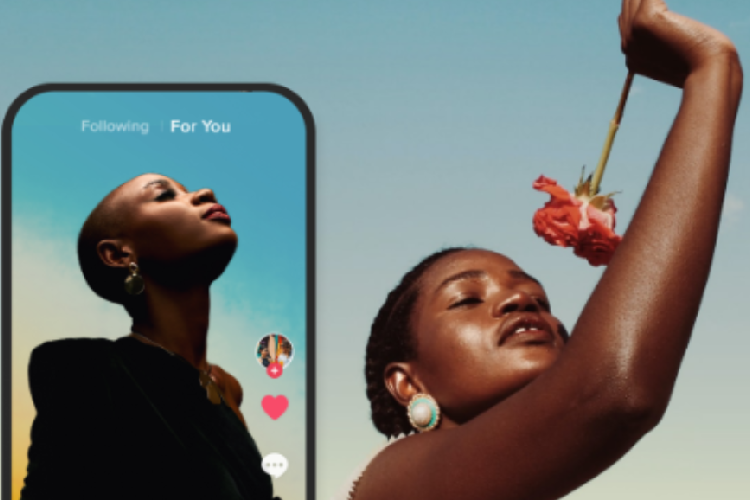
Vertical videos have gained popularity due to the widespread use of smartphones and the convenience of one-handed browsing. Social media platforms have adapted to this trend, prioritizing vertical video content by providing dedicated spaces and features that enhance the viewing experience. By embracing vertical videos, you can increase user engagement, grab attention faster, and create a seamless viewing experience for your audience.
Creating and Editing Vertical Video Using CapCut
CapCut is an all-in-one free online video editor that offers a range of features tailored for social media content creation. Whether you are a beginner or an experienced video editor, CapCut provides an intuitive interface and a wide array of editing options to elevate your vertical video creations.
Use the following guidelines to create and edit vertical videos using CapCut:
1. Import and Organize the Footage
Start by uploading your vertical video footage to CapCut. You can import videos directly from your device or from cloud storage services. Once imported, CapCut allows you to organize your clips, and rearrange them as needed. This helps ensure a smooth flow in your video and eliminates any unwanted portions.
2. Choose the Vertical Video Format
After importing your video, tap on the “Canvas” icon at the bottom of the screen. From the options provided, select the vertical video format, typically denoted by the aspect ratio of 9:16. This format is ideal for platforms like TikTok, Instagram Reels, and Snapchat.
3. Trim and Crop your video accordingly
To make your vertical video more engaging, you may need to trim or crop it. Tap on the “Trim” icon and use the handles to adjust the start and end points of your video. If necessary, tap on the “Crop” icon to remove any unwanted parts of the frame.
4. Apply Filters and Effects
CapCut provides an extensive collection of filters and effects to enhance the visual appeal of your vertical videos. Tap on the “Effects” icon to browse through the available options. Experiment with different effects and filters to find the perfect look for your vertical video.
Additionally, you can add text overlays, stickers, and animations to make your videos more engaging and shareable.
Moreover, you can enhance the visual aesthetics of your vertical videos by applying filters and adjusting the colour grading. CapCut offers a wide range of presets and manual adjustment options to achieve the desired look and feel for your content.
5. Change the Background using CapCut’s Video Background Remover
To change the background of your video, CapCut provides a powerful video background remover feature. Tap on the “Background” icon and choose “Video Background Remover.” Follow the instructions provided by CapCut to select and remove the existing background. You can either use CapCut’s automatic background removal or manually erase the background using the provided tools. Once the background is removed, you can choose a new background from CapCut’s library or import your own image or video.
6. Add Transitions and Music
Smooth transitions play a vital role in keeping your audience captivated throughout your vertical video. CapCut offers a variety of transitions to choose from, such as fade-ins, slide-outs, and zoom-ins. These transitions can help create seamless visual storytelling and enhance the overall viewing experience.
Incorporating music into your videos can further enhance the mood and evoke emotions. CapCut provides a vast music library with a wide range of genres and styles. Choose the perfect soundtrack that complements your video content and maintains a consistent tone.
7. Include Text and Captioning
Adding text and captions to your vertical videos can make them more engaging and accessible. CapCut allows you to overlay text, change fonts, and adjust text properties such as size, color, and position. Ensure that your text is legible and complements the visual elements of your video. Consider using captions or subtitles to cater to viewers who prefer muted or sound-off browsing experiences.
8. Adjusting Speed and Transitions
CapCut allows you to adjust the speed of your video for added impact. Tap on the “Speed” icon to access the speed control options. Try playing around with different speeds of the video to see what makes it smooth and compatible with your music. Additionally, you can apply smooth transitions between scenes by tapping on the “Transition” icon and selecting from the available options.
9. Stabilize Your Video
If you have footage that appears shaky or unstable, CapCut’s video stabilization feature can help smoothen it out. This ensures a professional look and improves the overall viewing experience for your audience.
10. Preview and Final Touches
Before finalizing your video, preview it by tapping on the “Play” button. Check whether your music and transitions are as you wanted them to be. If your video needs some editing, repeat the process, editing the areas that need fine-tuning. Thai ensures that your final video will be both satisfactory and appealing to your intended audiences.
11. Exporting and Sharing
Once you have perfected your vertical video in CapCut, it’s time to export and share it with the world. CapCut offers various export options, allowing you to choose the desired video quality and format based on the platform you’ll be sharing it on. Be mindful of the recommended specifications for each social media platform to ensure optimal playback quality. CapCut also enables direct sharing on popular social media platforms, saving you time and effort.
The Bottom Line
With the rise of social media and the dominance of vertical video content, it is essential to adapt your content creation process to cater to this trend. CapCut’s user-friendly interface and extensive range of features make it a fantastic tool for creating and editing vertical videos. By following this step-by-step guide, you can unleash your creativity and produce stunning videos tailored for social media platforms like TikTok, Instagram Reels, and more. Don’t forget to experiment with CapCut’s video background remover feature to change the background of your videos and give them an extra touch of uniqueness. Start creating, editing, and sharing your vertical video masterpieces with CapCut today!


