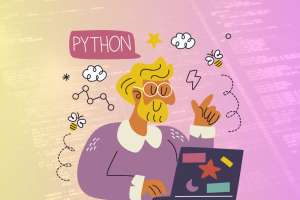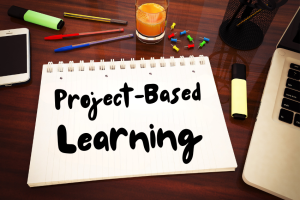Photos play a very significant role in our lives. We prefer saving our memorable moments, stories, and perspectives as images on multiple devices, including Windows PCs. However, sometimes you may encounter a situation when these photos get deleted from your device. Such instances usually occur due to accidental deletion, formatting, power outages, virus attacks, etc.
Whatever is the cause for the deletion of photos from your Windows device, the good news is that you can always recover those deleted photos. There are several proven ways to recover deleted photos from Windows systems. Just go with the methods mentioned in this article to recover photos, ensuring that cherished memories are not lost forever.
Can I Recover Permanently Deleted Photos on Windows?
Yes, it is possible to recover permanently deleted photos on Windows. The recovery rate depends on several factors like how long ago the photos were deleted, whether the deleted file has been overwritten, and the methods used to recover photos.
When photos are deleted on Windows devices, they are not permanently removed. Instead, the space it was occupying will be made available for new files to be written. Until new data overwrites this space, there is a high chance for easy and quick recovery of deleted photos. However, if your deleted photos are overwritten by new files, they can be recovered using some advanced recovery methods.
4 Proven Ways to Recover Permanently Deleted Photos from Windows
Here are some commonly used recovery workarounds that will help you know how you can perform photo recovery on Windows devices:
Method 01: Recover Deleted Photos Using File History Backup
As permanently deleted files are not present in the Windows Recycle Bin, so recycle bin recovery is not possible to restore such files. In such cases, you can use previously created backups of deleted photos to restore them. Windows File History is a built-in feature that you can use to back up and restore files, including photos.
If you have enabled the File History backup utility on your Windows device, follow the below-given steps to recover deleted photos using it:
- Press the Windows + E key to launch Windows Explorer. Go to the folder where your deleted photos were earlier stored.
- Right-click on the folder, select the Restore Previous Versions option and check the list of older versions of the deleted files.
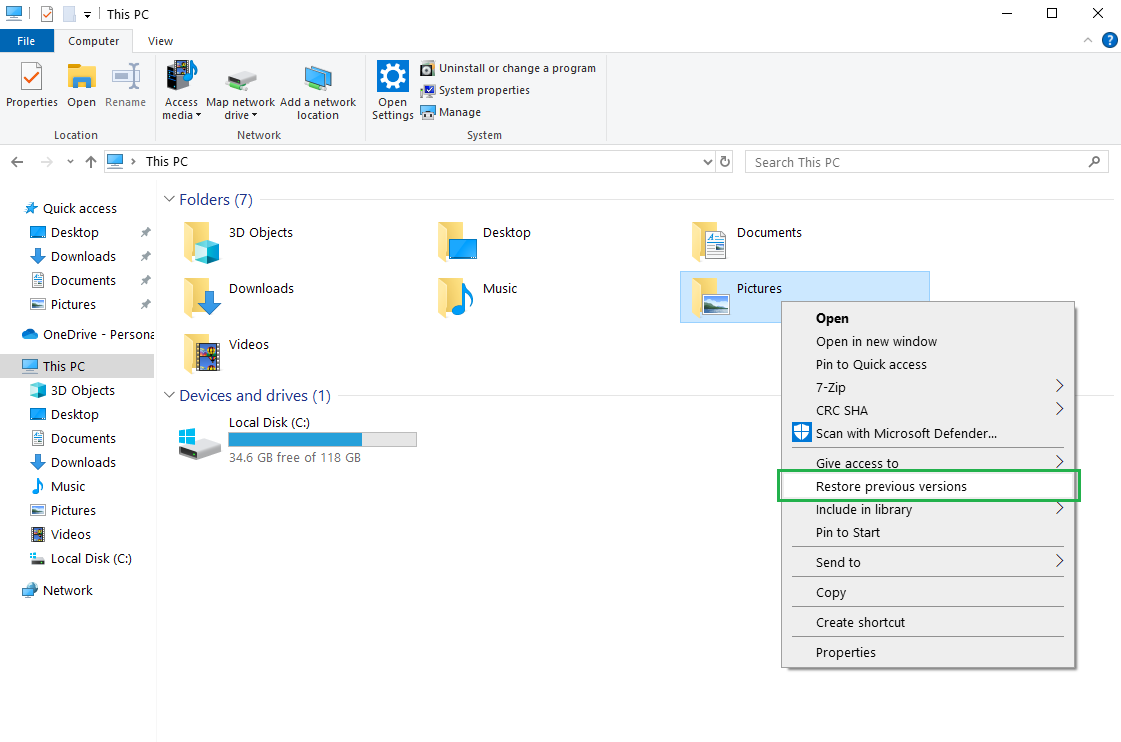
- Now, click Open in File History from the drop-down list to browse through different versions of the deleted photos.
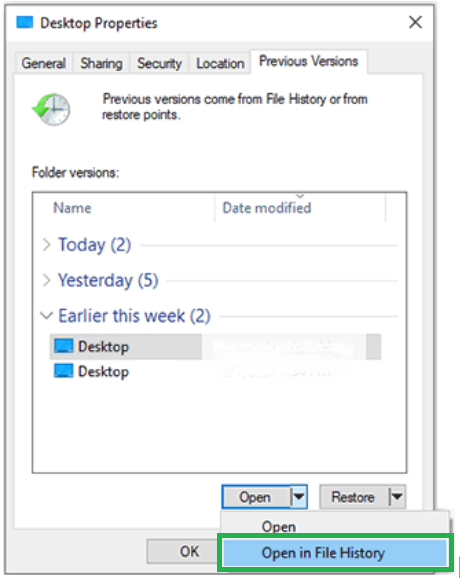
- Once you get the desired version of deleted photos, go back to the list of available versions and click the green Restore button.
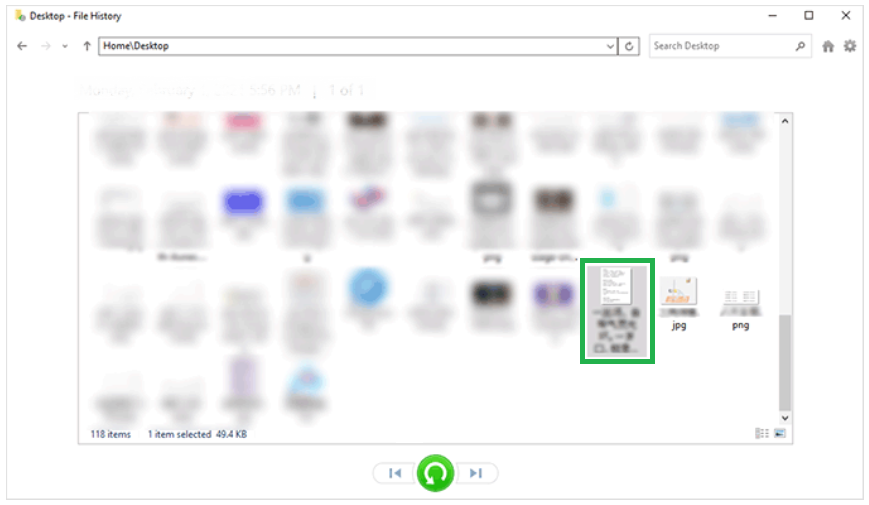
- Click the OK button and check if your deleted photo has been recovered successfully.
Method 02: Recover Permanently Deleted Photos via “Backup and Restore”
Another option to recover photos that are permanently deleted on Windows device using previously created backup is via the in-built “Backup and Restore (Windows 7)” option. If you have enabled this backup option, you can restore deleted photos using simple steps. Here’s how to retrieve deleted photos on Windows using the Backup and Restore utility:
- Click the Start button, search and click on the Control Panel to open it.
- Now, go to System and Security > Backup and Restore (Windows 7) > Restore My Files.
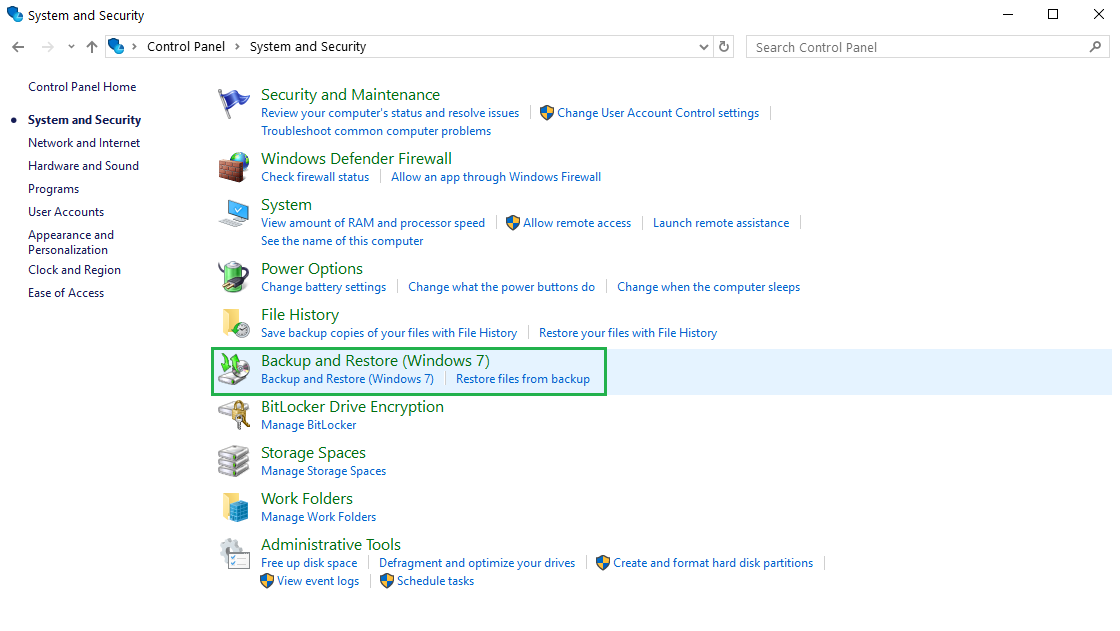
- Click the Browse for files or Browse for folders button and choose the previous backup that you want to restore.
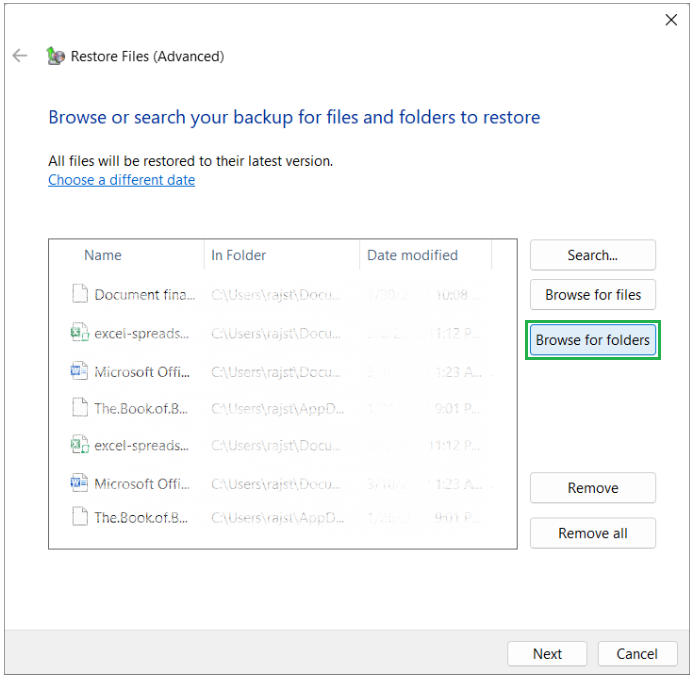
- Select a location where you need to restore the backup and go through the on-screen steps to restore the deleted photos at the desired location.
Method 03: Check Cloud Storage to Recover Lost/Deleted Photos
If you’ve synced your Windows device with cloud storage services like OneDrive or Google Drive, check these platforms for backups and recover photos when data loss occurs. Often, cloud storage providers support the recovery of deleted files for a limited period, allowing for easy recovery.
Method 04: Retrieve Permanently Deleted Photos with Stellar Photo Recovery
If you haven’t created any backup of deleted photos on your computer, you can try using a professional photo recovery tool to recover photos on Windows devices. For easy and quick recovery of permanently deleted pictures, we recommend using the Stellar Photo Recovery tool. This all-in-one photo recovery software supports the recovery of deleted photos from several internal or external storage devices, including SD cards, hard drives, USBs, etc.
The Stellar Photo Recovery tool also supports recovery of deleted audio and video files of multiple formats. It can also recover raw image files from popular camera brands, including Canon, Nikon, Sony, Fuji, and many more. This tool is known for several amazing features, like:
- Supports recovery of deleted photos from both Windows and Mac devices
- Can recover pictures deleted due to multiple reasons, like accidental deletion, empties Recycle Bin, malware, system crash, etc.
- It is a 100% safe and secure tool with an easy-to-use interface
- Recover deleted photos in three simple steps, i.e., Select, Scan, and Recover
- Enables you to preview the recoverable photos before saving them to your device
3 Steps to Recover Permanently Deleted Photos from Windows PC Using Stellar Photo Recovery
Step 1: Download, install and open the Stellar Photo Recovery tool on your Windows device. Launch the software and select the storage location from where you need to restore deleted photos and click Scan.
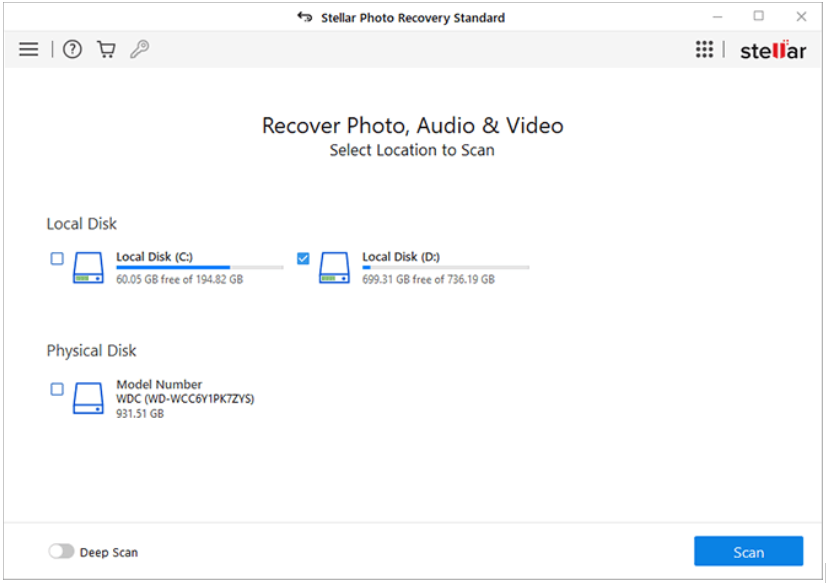
Step 2: After completion of the scanning process, preview the recoverable files and select the photos you need to restore.
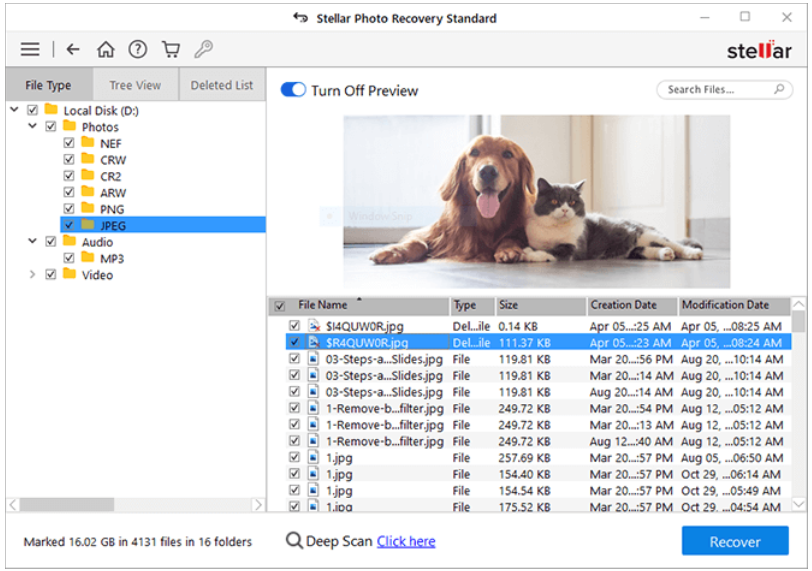
Step 3: Click the Recover button to save selected photos at the desired location on your device.
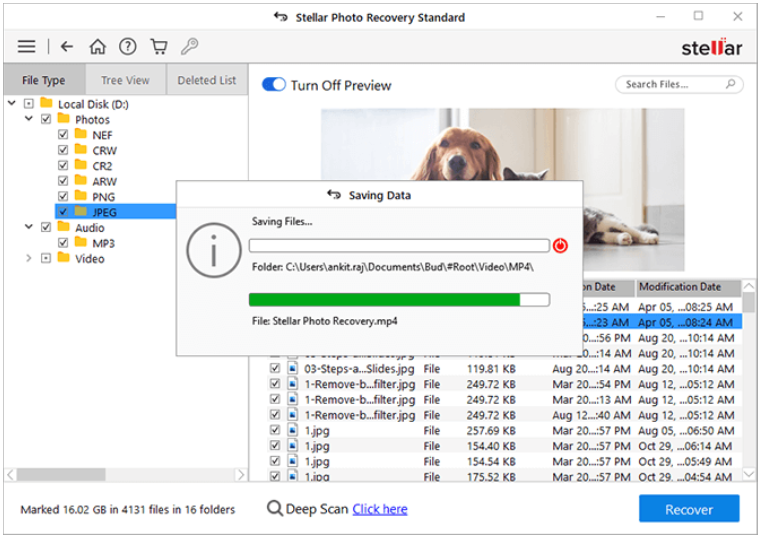
Preventive Measures to Avoid Permanently Deletion of Photos
Now that you are familiar with methods for how to retrieve deleted photos on Windows devices, it’s time to learn some tips to avoid such issues in the future. To minimize the risk of permanent photo deletion on Windows systems, consider implementing the following measures:
- Regularly backup your photos to external storage devices or cloud services, like Google Cloud, Google Drive, etc.
- Enable Windows File History backup utility to create automatic backups of your files.
- Be cautious while deleting files, especially when using the Shift + Delete command.
- Avoid installing unreliable or unknown software as it may inadvertently corrupt your photos or lead to sudden deletion.
Conclusion
Losing memorable photos on Windows can be a distressing experience, but with the above-proven ways to recover permanently deleted photos from Windows devices, you can easily recover them. By utilizing built-in features like File History and Previous Versions, as well as third-party photo recovery software like Stellar Photo Recovery, you can increase your chances of successfully retrieving permanently deleted photos. Additionally, keep the aforementioned preventative measures to safeguard your photos against accidental deletion in the future, ensuring that your cherished memories remain intact.