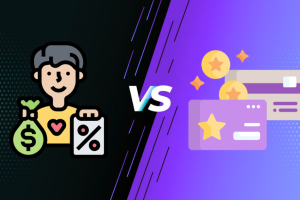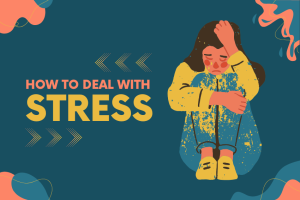The CSRSS.exe Trojan virus can be a serious threat to your computer’s security, disguising itself as a legitimate Windows process to wreak havoc. If you suspect your system is infected, don’t panic.
This guide will walk you through the steps to identify and remove the CSRSS.exe Trojan virus safely and effectively. As someone who’s dealt with malware scares before, I know how stressful it can be, but with the right approach, you can clean your system and prevent further damage. Let’s dive into what this Trojan is, how it infects your system, and the practical steps to eliminate it.
What is the CSRSS.exe Trojan Virus?
CSRSS.exe (Client Server Runtime Subsystem) is a legitimate Windows process responsible for managing graphical instructions and user interfaces. However, cybercriminals often create malicious files that mimic this name to evade detection. The CSRSS.exe Trojan is a fake version of this process, designed to steal data, slow down your system, or even grant hackers remote access to your computer.
Unlike the genuine CSRSS.exe, which is located in the C:\Windows\System32 folder, the Trojan version may appear in other directories or behave suspiciously, such as consuming excessive CPU or memory. Knowing the difference is key to safely removing the CSRSS.exe Trojan virus without harming your system.
How Does the CSRSS.exe Trojan Infect Your System?
Understanding how this Trojan sneak can help you prevent future infections. Common infection methods include:
- Phishing Emails: Clicking malicious links or downloading infected attachments.
- Fake Software Updates: Downloading what appears to be a legitimate update that installs malware.
- Compromised Websites: Visiting unsafe sites that automatically download malicious files.
- Pirated Software: Installing cracked or pirated programs that bundle the Trojan.
Once infected, you might notice symptoms like slow performance, random pop-ups, unfamiliar processes in Task Manager, or unauthorized changes to your files.
Step-by-Step Guide to Remove CSRSS.exe Trojan Virus
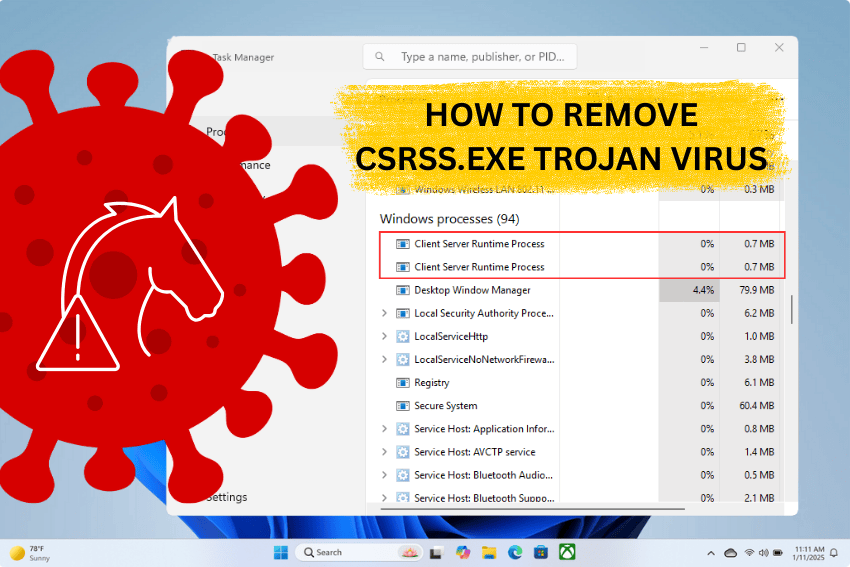
Here’s a detailed, human-friendly guide to remove the CSRSS.exe Trojan virus from your system. Follow these steps carefully to ensure you don’t accidentally delete legitimate system files.
Step 1: Disconnect from the Internet
To prevent the Trojan from communicating with its source or spreading further, disconnect your computer from the internet immediately. This stops the malware from downloading additional threats or sending your data to hackers.
- Unplug your Ethernet cable or turn off Wi-Fi via your computer’s network settings.
- If you’re unsure how to do this, go to Control Panel > Network and Sharing Center > Change adapter settings, right-click your connection, and select “Disable.”
Step 2: Boot into Safe Mode
Safe Mode starts Windows with minimal drivers and processes, making it easier to identify and remove malicious files.
- Windows 10/11:
- Press Windows + R, type msconfig, and hit Enter.
- Go to the “Boot” tab, check “Safe boot” (select “Minimal”), and click OK.
- Restart your computer when prompted.
- Windows 7:
- Restart your PC and press F8 repeatedly before the Windows logo appears.
- Select “Safe Mode” from the Advanced Boot Options menu.
Step 3: Identify the Malicious CSRSS.exe Process
In Safe Mode, check if the CSRSS.exe process is legitimate or malicious.
- Open Task Manager (Ctrl + Shift + Esc).
- Look for CSRSS.exe under the “Processes” tab.
- Right-click it and select “Open file location.”
- If the file is in C:\Windows\System32, it’s likely legitimate. If it’s elsewhere (e.g., AppData or Program Files), it’s probably the Trojan.
Warning: Do not delete the legitimate CSRSS.exe from System32, as this could crash your system.
Step 4: Run a Full System Scan with Antivirus Software
Use a reputable antivirus or anti-malware program to detect and remove the CSRSS.exe Trojan virus. Some trusted options include:
- Malwarebytes: Excellent for detecting Trojans and other malware.
- Windows Defender: Built into Windows and effective for basic protection.
- ESET Online Scanner: A free, cloud-based tool for deep scans.
Steps:
- Update your antivirus software to ensure it has the latest virus definitions.
- Run a full system scan (not a quick scan) to check all files and directories.
- Quarantine or delete any threats found, including the fake CSRSS.exe file.
If you don’t have antivirus software, download one in Safe Mode with Networking (an option in the Safe Mode menu) and install it.
Step 5: Delete Suspicious Files and Registry Entries
If the antivirus doesn’t fully remove the Trojan, you may need to manually delete malicious files and registry entries.
- Delete Files:
- Navigate to the file location identified in Step 3.
- Delete the suspicious CSRSS.exe file (ensure it’s not in System32).
- Empty your Recycle Bin to permanently remove the file.
- Clean the Registry:
- Press Windows + R, type regedit, and hit Enter.
- Navigate to HKEY_LOCAL_MACHINE\SOFTWARE and HKEY_CURRENT_USER\SOFTWARE.
- Search for suspicious entries related to the Trojan (e.g., unfamiliar startup programs or services).
- Export the registry for backup before deleting any entries.
Caution: Editing the registry is risky. If you’re unsure, consult a professional or use a registry cleaner like CCleaner.
Step 6: Reset Your Browser Settings
Trojans often hijack browsers, causing redirects or unwanted ads. Reset your browser to remove malicious extensions or settings.
- Google Chrome:
- Click the three-dot menu > Settings > Reset and clean up > Restore settings to their original defaults.
- Firefox:
- Click the menu > Help > More troubleshooting information > Refresh Firefox.
- Edge:
- Go to Settings > Reset settings > Restore settings to their default values.
Step 7: Update Your System and Software
Outdated software can leave vulnerabilities that Trojans exploit. After removing the CSRSS.exe Trojan virus, update everything:
- Go to Settings > Windows Update > Check for updates and install all available updates.
- Update your antivirus, browsers, and other critical software to their latest versions.
Step 8: Strengthen Your Security
Prevent future infections by adopting these habits:
- Use Strong Passwords: Create unique, complex passwords for all accounts.
- Enable a Firewall: Ensure Windows Firewall or a third-party firewall is active.
- Avoid Suspicious Downloads: Only download software from trusted sources.
- Regular Backups: Back up important files to an external drive or cloud storage.
- Enable Two-Factor Authentication: Add an extra layer of security to your accounts.
Final Thoughts
Removing the CSRSS.exe Trojan virus might feel overwhelming, but by following these steps, you can clean your system and protect it from future threats. I’ve been through the frustration of dealing with malware myself and taking it one step at a time makes all the difference. If you’re unsure about any step or suspect the infection persists, consider consulting a professional technician. Stay vigilant, keep your software updated, and you’ll keep your computer safe from threats like the CSRSS.exe Trojan.
FAQs About Removing the CSRSS.exe Trojan Virus
Is CSRSS.exe always a virus?
No, CSRSS.exe is a legitimate Windows process located in C:\Windows\System32. However, a file with the same name in another location is likely a Trojan. Always verify the file’s location before taking action.
Can I remove the CSRSS.exe Trojan without antivirus software?
While possible, it’s not recommended. Manual removal requires advanced technical knowledge to avoid damaging your system. Antivirus software is safer and more effective.
How can I tell if my computer is infected with the CSRSS.exe Trojan?
Look for symptoms like slow performance, high CPU usage by CSRSS.exe in Task Manager, unfamiliar pop-ups, or unauthorized file changes. A full antivirus scan can confirm the infection.
Will resetting my PC remove the CSRSS.exe Trojan?
Resetting your PC (via Settings > System > Recovery > Reset this PC) can remove the Trojan, but it’s a last resort. Try the steps above first to avoid data loss.
How can I prevent future Trojan infections?
Use reputable antivirus software, avoid suspicious downloads, keep your system updated, and practice safe browsing habits.