Minecraft enthusiasts face the https://aka.ms/remoteconnect error while connecting to their gaming platform. Rest assured, many others have encountered and overcome this predicament.
This frustrating issue can temporarily halt your virtual adventures and is often associated with Microsoft accounts. However, there is no need to panic as various solutions exist to navigate this setback. By adhering to specific steps, you can quickly resolve the error.
This allows you to return to the immersive realms of Minecraft, resuming your building journey that has captured the hearts of millions of players worldwide. Here, know various steps on how to fix the https://aka.ms/remoteconnect error, which is given below:
What is the https://aka.ms/remoteconnect error?
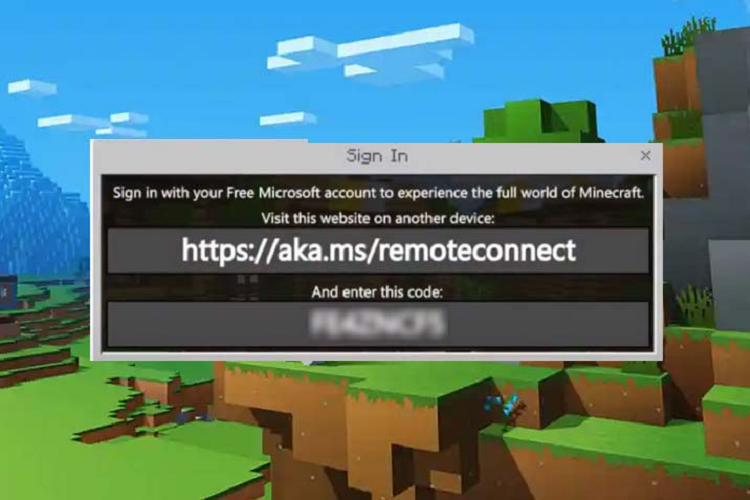
Before delving into potential fixes, it is crucial to comprehend the nature of the problem. The https://aka.ms/remoteconnect error is often associated with Microsoft accounts.
It typically occurs when linking a Microsoft account to Minecraft for cross-platform gameplay. This error indicates an authentication problem between your Microsoft account and Minecraft, suggesting a breakdown in the verification process. Understanding this connectivity issue is essential to solving the problem.
It seamlessly integrates your Microsoft account and the expansive Minecraft universe. It also enhances the overall cross-platform gaming experience for users.
Reason why did https://aka.ms/remoteconnect stop working?
The disruption of https://aka.ms/remoteconnect in Minecraft can occur due to various factors. It can confuse and hinder players from accessing their accounts effortlessly.
Issues such as corrupt game data, setup misconfigurations, and simultaneous logins on multiple devices can contribute to this problem. Necessitating thorough troubleshooting is essential to restore smooth account connectivity.
Corrupt Game Data
Corrupted local Minecraft files can disrupt the connection, resulting in failures. It is advisable to remove pre-saved game data to resolve issues linked to data corruption. Reinstalling the game becomes a crucial step, as it not only eliminates corrupted files.
But it also facilitates a clean re-establishment of the remote connection. And ensure a smoother gaming experience without persistent connectivity problems.
Not Having the Right Setup
Incorrect or incomplete setup configurations can impede the connection process for https://aka.ms/remoteconnect in Minecraft. Ensuring that your Minecraft account and Microsoft credentials are accurately linked is crucial.
Additionally, verifying that the necessary permissions and settings are in place is essential for a seamless connection. Addressing these aspects guarantees that the setup is optimized. It facilitates a smooth connection between your Minecraft account and Microsoft credentials.
Account Logged in on Another Device
Microsoft accounts enforce limitations on simultaneous logins. So, if your Account is logged in on another device, it can trigger the https://aka.ms/remoteconnect error in Minecraft. To resolve this issue, logging out from other devices where your Account is active is crucial.
Ensuring compliance with Microsoft’s device limitations addresses the error. This allows for a smooth and uninterrupted connection, enabling you to enjoy your Minecraft experience without disruptions.
Steps to fix the https://aka.ms/remoteconnect error
Method 1: Utilizing the Sign-In Code Of Microsoft
When encountering the https://aka.ms/remoteconnect error in Minecraft, a crucial initial step is utilizing the Microsoft sign-in code. This code is a distinctive identifier, facilitating a secure connection between your Minecraft and Microsoft accounts. To initiate this process, visit the provided https://aka.ms/remoteconnect link.
Enter the displayed code on the Minecraft screen and authenticate your Microsoft account. This ensures a seamless and secure integration, often resolving the connection issues causing the error.
- Visit https://aka.ms/remoteconnect on your web browser.
- Enter the provided code displayed on your Minecraft screen.
- Sign in with your Microsoft account credentials.
Method 2: Unlink Your Microsoft Account
If the provided sign-in code fails to resolve the https://aka.ms/remoteconnect error in Minecraft, consider unlinking your Microsoft account. Access Minecraft settings, navigate to the “Profile” section and choose the “Unlink Microsoft account” option.
Follow the on-screen prompts to complete the process. This action often rectifies connection issues, allowing for a smoother gaming experience. This can frequently resolve any connectivity issues:
- Launch Minecraft and navigate to Settings.
- Select Profile, then Account
- Choose the “Unlink Microsoft account” option.
- Follow the prompts to unlink the Account.
- Restart Minecraft and relink your Microsoft account.
Method 3: Check If You Are Logged into Any Other Device
The occurrence of the https://aka.ms/remoteconnect error may be linked to an active Microsoft account session on another device. To address this, ensure you sign out of any other devices where your Microsoft account is logged in.
Access your Microsoft account settings, review the list of active devices, and sign out from any unnecessary or unrecognized devices. This step helps eliminate potential conflicts and enhances the chances of resolving the error:
- Access your Microsoft account settings.
- Review the list of devices where you are logged in.
- Sign out of any devices you no longer use or recognize.
- Restart Minecraft after making these changes.
Method 4: Delete on All the Pre-Saved Game Data
Corrupted or outdated game data can cause the https://aka.ms/remoteconnect error. Over time, Minecraft data may become corrupted or obsolete, causing connection issues.
To address this, navigate to your device’s storage settings, locate Minecraft-related data or cache, and delete it. This action ensures a clean slate, often resolving the error. Following the step for deleting pre-saved game data can often resolve this issue:
- Navigate to the storage settings on your gaming platform.
- Locate and delete any Minecraft-related data or cache.
- Launch Minecraft again and sign in with your Microsoft account.
Method 5: Reinstall Minecraft After Logging Out
If previous troubleshooting steps prove unsuccessful, uninstall Minecraft from your device as a final resort. Before reinstalling, ensure you log out of your Microsoft account on the device. This process guarantees a clean installation, eliminating any potential lingering issues.
After uninstallation, visit the official Minecraft website or app store to download and reinstall the game. Sign in with your Microsoft account to establish a fresh connection and often resolve the persistent https://aka.ms/remoteconnect error.
- Uninstall Minecraft from your device.
- Log out of your Microsoft account on the device
- Reinstall Minecraft from the official website or app store.
- Sign in with your Microsoft account after reinstalling.
Summing it up
Although the https://aka.ms/remoteconnect error can be annoying, you should fix the issue. You can also resume your Minecraft adventures by following these troubleshooting instructions. Relink and unlink your Account, check your Microsoft account settings again, and delete any extra game data.
You can resume mining, creating, and constructing in your preferred virtual environment with patience and persistence.



