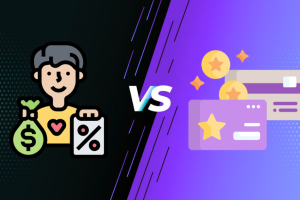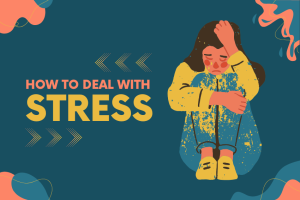Are you facing the error message ERR_SSL_PROTOCOL_ERROR on Google Chrome? Here is a quick guide to fix it.
If you use Google Chrome, chances are that you are facing an SSL warning message “This site can’t provide a secure connection” error. This error is also known as an ERR_SSL_PROTOCOL_ERROR message, it can nag you whenever it makes a presence. In a lot of cases, there will be absolutely no visible reason why this error should pop up but it does and leaves you scratching your head in frustration.
It’s understandable to some extent when this SSL error flashes on those sites that are not popular but your head spins when you find it on most popular sites as well. And when it rears its head on the sites which are the leaders on their domain and up-to-date in terms of security, you know something else is at the work here.
Obviously, no single cause is behind this as the issues could range between as minute as the wrong system date to as confusing as server issues. That’s why you would love to know how to get around this itchy aspect.
Let’s fix ERR_SSL_PROTOCOL_ERROR
Here are some of ways to fix ERR_SSL_PROTOCOL_ERROR on Google Chrome –
Set the Correct Date & Time on Your System
If it’s the incorrect date & time settings that may be the cause behind the trouble, should not you go ahead and fix it immediately. This little thing is a problem because certificate validity is a key factor in the authentication process and it needs all the tabs to be on the time the certificate was signed and when it will expire. And that’s why problems during authentication can come on systems whose time and date is wrong.
Clear Chrome’s Browsing Data
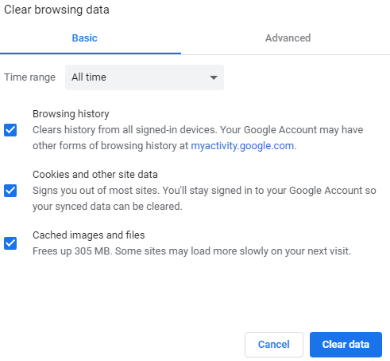
When you have fixed the date & time issue, you can go ahead with the next action which is to clear Chrome’s browsing data. Yes, get the cache and cookies off the browser to stop getting SSL connection error. You are not likely to get the error after deleting and erasing the browsing data but if the problem crops up again, you better keep clearing the browsing data on a regular basis.
Clear your SSL state
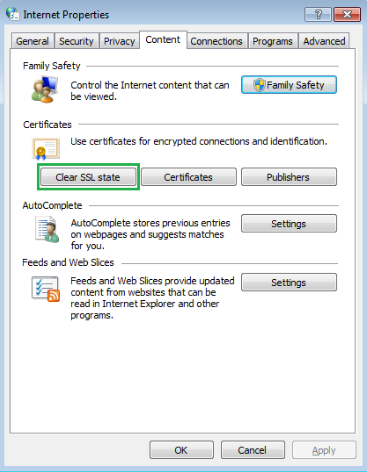
All web browsers including Google Chrome cache SSL certificates to speed up the browsing experience for users. And when a web browser starts an SSL connection, it asks the server a copy of its digital certificate to understand how to encrypt data for that server and also to know the other computer in the loop. A browser will never open a secure connection unless it has checked the computer’s certificate and identify it. That’s why you should look to clear your SSL state to prevent an SSL connection error.
Disable the QUIC Protocol
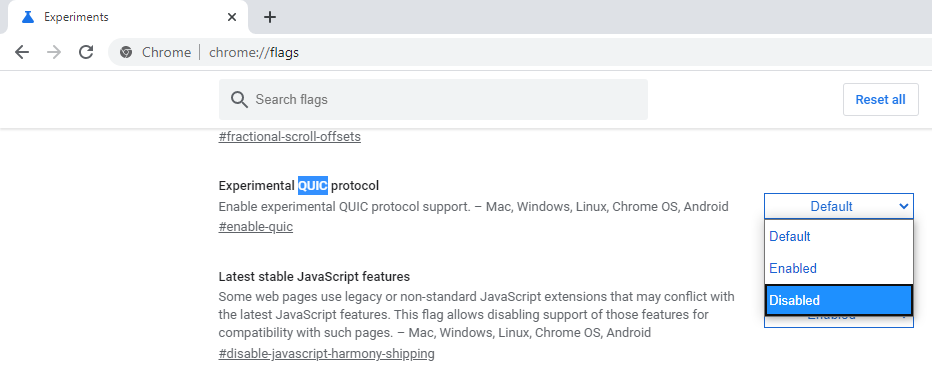
The QUIC protocol is enabled by default in Chrome and its purpose is to deliver a SSL like connection to Google’s servers. You can disable it and then re-launch the Chrome to prevent the error. This trick may not work in all cases but it has done in some and there is no harm in trying this. Who knows it might suit your case!
Check Your Antivirus Settings
If those older and insecure SSL/TLS protocols that some websites still use worry you, this method is not for you. Otherwise, you should know that your antivirus software checks the SSL/TLS protocol of each and every website and it prevents those sites having outdated and unsafe protocol. So, while checking your antivirus settings, you should first see if yours one scans the SSL protocol and if it does, you can disable it and hopefully get the result. And if it does not, you can always revert back to the original settings and try other methods.
Enable All SSL/TLS Versions
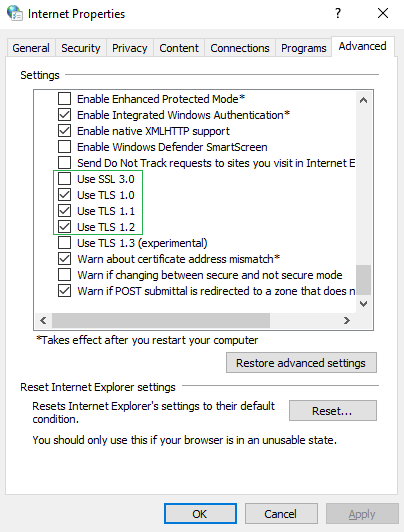
This is the last resort you would be using to prevent the SSL connection error and you should know it’s not entirely safe as it allows those outdated protocols some sites may still be using. Since Google Chrome does not allow old SSL/TLS protocols to run by default, if you access the sites using them only changing your browsers’ settings. And if you are ready to cop some security risks, you can follow this method and hopefully get the result.