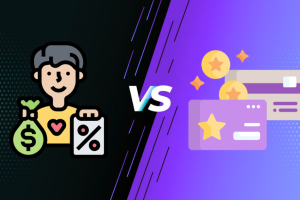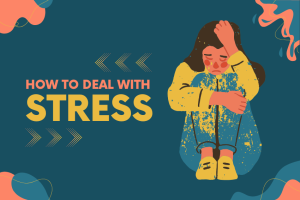“I work in an organization where my duty is to maintain a complete record of employees with contact details. Therefore, to manage my whole work in a proper way, I use Microsoft Excel. In the Excel spreadsheet, I save details of each and every detail like email id, phone number, name, address, etc., of the employee of our organization. Now, due to some migration point of view, my manager is asking me to get all that detail in vCard format. But, the problem is I do not know how to export vCard from Excel? Therefore, I am here and looking for a professional solution that will help me export contacts from Excel to vCard in a single go. If anyone knows a solution matching my requirement, please suggest.”
After going through the above-mentioned query, I guess I have a solution perfectly suitable to this situation. A few days back, I was also facing same trouble but likely I came to know about this XLSX to vCard converter. I must say that it is an amazing application that converts a large number of contacts from Excel to VCF (vCard) format in no time.
A Professional Way to Export Excel Contacts to VCF
Whenever a user thinks of exporting Excel file to vCard format, there is no foolproof manual solution available for the same. But after performing it with the help of this Excel to vCard Converter, it is clear that a user can use this application without any doubt. It is one of the best utilities available to export any number of contacts from Excel to VCF format with zero limitation. The application is designed in a manner that it supports all file type created from Microsoft Excel file like XLSX, CVS, TXT, etc. It also provides mapping option to match the Excel fields with vCard fields for proper data migration. Moreover, a user can run this software on any version of Windows operating system.
Major Advantages of Excel to vCard Converter
- Save vCard in 3 Versions: This application let users save vCard in three different versions i.e., v2.1., v3.0., and v4.0. A user can choose between them during the conversion process as per their requirement.
- Create Single VCF file: By default, the software will create a separate VCF file for each contact in Excel file, which is hard to manage some time. If a user wants all contacts in single VCF file, simply check Single vCard for All Contacts option.
How to Export vCard from Excel Professionally?
In order to perform this conversion in a proper way, simply follow the stepwise instruction given below:
- First of all, you need to download and install Excel to vCard Converter on the local machine
- After that, click on the Browse button in order to add the desired Excel file. When you are done with the selection of Excel file for conversion, click on the Open button
- When the Excel file is uploaded successfully, the tool will provide the preview of all contacts stored in Excel file. Click on the Next button to proceed further
- Now, its time to match the MS Excel fields with vCard Fields for complete and proper data migration
- Here, simply choose one attributes from the left panel and its respective attributes from the right panel
For example,
FirstName -> FirstName or FullName
Last Name -> LastName
Email -> EmailAddress - When you are done with mapping of fields, click on the Add button. The software will display the list of matched attributes. Click on the Next button to continue
- Next, you can export empty email address contacts also by checking the option for the same. In addition, check Single vCard for All Contacts option to create a single vCard file. You are also allowed to choose desired vCard version
- Now, click on the Browse button again and choose the destination location for resultant VCF file
- After choosing all required options, click on the Convert button and begin the export vCard from Excel file process
- As the process completed successfully, the tool will show a confirmation message on the screen
After getting resultant VCF file from Excel to vCard Converter, a user is allowed to access this file any of supported email client and mobile device without any hassle.
Time to Wrap Up
Microsoft Excel file is not supported by most of the email clients and mobile devices. Therefore, users keep on searching for some alternative. At this point, vCard (VCF) is the best possible choice as it is compatible with almost all email applications and mobile devices. Now, the question is how to export vCard from Excel as it contains a large number of contacts in it. Considering this requirement of users in mind, the post above discussed a reliable and seamless approach to export contacts from Excel to vCard format.