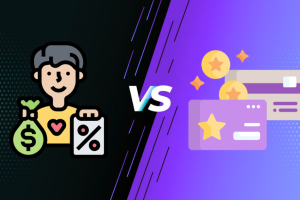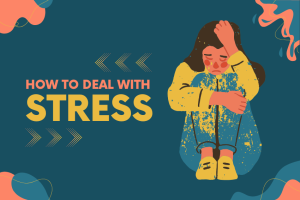Getting into the world of the internet, Wi-Fi is the most crucial and frequently used service. If it be streaming content or the need to handle sensitive work transactions then a secure Wi-Fi connectivity is crucial. However, the case of using Wi-Fi has its disadvantage. The wireless networking is one of the most popular technologies that can frequently attacked by intruders that may cause data leakage, privacy violation, losses etc. So, it is most important to protect your Wi-Fi.

In the following article you will find the step-by-step instructions on how to protect your Wi-Fi from hackers, that means that it will be possible to enjoy the Internet space.
Understanding the Risks
To understand more about Wi-Fi security, it is good to have an idea on what is possible when it comes to the security of the networks. It is a fact that hackers can misuse the consumers’ wish of having a secure free internet connection by penetrating into the consumer’s Wi-Fi network, and the weaknesses that hackers can use are:
- Steal Personal Information: Unauthorized persons have the ability to intercept data transfer on your network and therefore can get hold of user’s private data including; passwords, credit card details, etc.
- Launch Attacks: When on an unsecured network, it becomes possible for the user to launch attacks on other networks putting them in legal woes.
- Carry Out Surveillance: An attacker can be watching all activities of an individual including websites accessed or information exchanged over the internet.
- Execute Malware Attacks: Anyone with an access to the devices connected to it, the hacker will bring malware which leads to more problems.
Steps to Protect Your Wi-Fi from Hackers
As it is very important to protect your Wi-Fi network against hackers to avoid data breaches that may lead to loss of personal data. Here are some measures you can implement for wireless protection and secure your activities over the Internet connection:
Change Default Settings
The default username and password for most routers are usually available online and anyone can access it. The first thing you should do to protect your Wi-Fi network is to avoid using the default login information.
- Access Router Settings: The first step involves going into your network and login to the router’s admin page. This can be achieved in many cases by typing in the router’s IP address into a browser.
- Username and Password Modification: Ensure that the default username and password are substituted with other compelling ones.
Use Strong Encryption
Encryption is the conversion of data into the form which can only be understood by authorized persons. Each wireless network should be protected by secure methods of encryption.
- WPA3 Encryption: If WPA3 is supported in your router, then it must be enabled. It is the newest and is a secure form of encrypting a message or data to be sent across a channel.
- WPA2 Encryption: However, if WPA3 is not available, you should use WPA2 encryption instead. It becomes vulnerable and is no longer effective, so it is desirable to avoid WEP.
Set a Strong Wi-Fi Password
For this there is the need to choose a strong Wi-Fi password for the purpose of minimizing any form of intrusion to the network.
- Characteristics: Ensure it is long enough to be at least 12 characters and chosen with characters of letters, numbers and symbols.
- Prevent Reuse of Personal Information: It is also important not to use passwords that are references to the user’s personal information such as name, date of birth, phone number etc.
Enable Network Firewalls
However, most of the new generation routers come integrated with firewalls that put an added bonus to the security system.
- Enable Firewall: Make certain that the firewall of your router is running.
- Tweaking: Manage or adjust the settings that is spike, firewall settings to prevent unauthorized internet connection.
Use a Guest Network
Use guest network for visitors with a lot of devices to connect to the internet on your network Sometimes you may have the visitors who come with their many devices whom you would not want to grant permission to access your network or connect to your devices for any reason then it is advisable to arrange for a guest network.
- Isolation: The guest networks should not have any connection to the home/office network to avoid access to the former’s devices.
- Restricted Bandwidth: The bandwidth has to be restricted and the guest network should only be allowed to surf the internet.
Disable WPS (Wi-Fi Protected Setup)
Basically, WPS is actually intended to help users to join the network but unfortunately it is a security concern.
- Turn Off WPS: WPS should be switched off to avoid easy hacking into the system by intruders.
Regularly Update Firmware
Routers can also have firmware which is released periodically by the manufacturers for solving the vulnerabilities and for enhancement.
- Firmware Update: There are always new updates available on your router’s admin panel to update the firmware.
- Auto-Update: Check and turn on auto-update if this function is applicable on your router.
Monitor Connected Devices
It also means that monitoring devices connected to your network will assist in putting some light on some of the unauthorized access.
- Admin Panel: In case you have access to your router’s admin panel you should be able to see the list of connected devices.
- Set a Caution: There are some routers that offer opportunities to set alert for new devices.
Disable Remote Management
Remote management means that the router settings can be manipulated from a remote location, thus, it has the potential of being a security concern.
- Remote Access: this feature ought to be disabled in the router administration settings as much as possible.
Use a VPN
A VPN is an instrument that allows encrypting Internet connection and makes it more secure.
- Choose a Reliable VPN: It is necessary to select a good VPN connection to encrypt your connection.
- Router-level VPN: There are routers that have VPN capabilities, making the VPN for a whole network.
Advanced Security Measures
Network Segmentation
Enhanced security through network segmentation: Segmentation of network can be done for advanced users where one network is divided to several networks.
- IoT Security: Ensure that IoT devices are on a different network from the core network to minimize interaction with the firm’s main network.
- Guest and Work Segments: Create distinct segments for guests, personal devices, and work-related devices.
MAC Address Filtering
To give you a clearer understanding, let us discuss about MAC address filtering in which you can select which particular device can connect to your network.
- MAC Address Filtering: Several routers have MAC address filtering built in and you can enable this feature by accessing the router’s admin panel.
- Record the Allowed MACs: There should be a list or record of MACs that should use in the organization.
Intrusion Detection and Prevention Systems (IDPS)
Even an organization that is technically proficient in IT can benefit from the services offered by IDPS because the system can be used to protect a network by tracking suspicious activity on the network and taking necessary measures against the attacks.
- Install IDPS Software: There are software solutions that can be used to enable monitoring and detection of traffic to the network.
- Regular Monitoring: Regularly review IDPS logs for potential threats.
Implement Multi-Factor Authentication (MFA)
When it comes to security MFA is a good idea as it requires at least two factors to confirm users’ identities.
- Router: Some routers have implemented support for MFA to enter the admin panel.
- Network Access: It is recommended to deploy MFA where a device connects to sensitive network resources.
Responding to Security Breaches
It is always advisable to try to guard against such an occurrence, although an action can occur at any one time. To be prepared for what is to happen is something which is very important to know.
Identify the Breach
- Check Connected Devices: Look through the list of the connected devices and identify devices you do not recognize.
- Review Logs: The next one is to check for logs on routers, modem, service, security, and system to identify any activities that are quite off.
Disconnect and Isolate
- Isolate Network: In the end, is the network in question to stop any further unauthorized access.
- Treat Infected Devices: Avoid using computers or any device that might have been infected.
Change Credentials
- Router Details: It is recommended that you try to change your router’s admin username and password.
- Change Wi-Fi Password: It is advisable to change the current Wi-Fi password with a new and stronger one.
Scan for Malware
- Devices Scan: The devices must be run through an antivirus program to check all the related apparatuses connected to the system.
- Remove Threats: Depending on the malware found, delete any threats as shown below Determine the Quarantine location.
Update Security Settings
- Check Security Settings: Go back and check the settings of the router and change them in as necessary.
- Alerting: Enable on new device connections and other forms of suspicious activity.
Monitor for Recurrence
- Regular Monitoring: Continuously monitor your network for signs of unauthorized access.
- Be Informative: On continuous basis the new threats and new solutions to them are emerging.
Conclusion
It is imperative to understand that protecting your Wi-Fi network is a constant process which needs to be monitored and updated periodically. Following the measures highlighted in this article, the vulnerability of the network to hacking can be minimized to a great extent. Of course, the aim of a firewall is to secure your data and information, but it is also about achieving a reliable and secure internet connection for all the users that have access to your network. Be as spirited as a tiger protecting itself while at the same time being vigilant and alert concerning possible attacks.