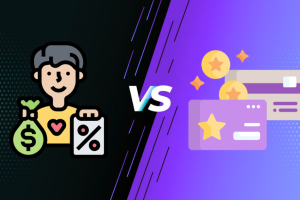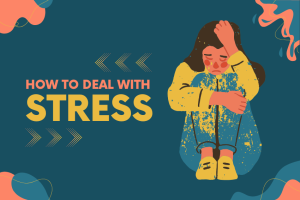MacBooks are popular worldwide, mainly because it’s an efficient Apple device. While setting up the computer, it is not easy to do the job if the user is focused on privacy and security.
How to Secure Your MacBook?
The MacBook security settings are complex and hard to figure out, which makes it challenging to get the work done. Though there are several ways to get the iCloud of the phone secured, the rest of the data is still vulnerable. Here are some ways to lock down all your data in the Mac and keep it secure and private.
Use a Strong Passcode
In order to secure all the data in your Mac and your privacy, it is necessary to use a solid and uncommon alphanumeric password for your Mac. This helps, especially if your Mac goes missing; it secures all your data. MacBook owners should also consider to password protect zip file on mac for even more security.
Control the Personal Information Being Shared with Apps
Apps like web browsers can gather your location information from Location Services. You can turn off the location service permanently or can limit the apps that can access the location you are in.
Some apps might gather your photos, contacts, calendar data, reminders, while some need access to your Mac’s camera and microphone. It is your choice to limit these functions.
Set up Mac’s Firewall
The Firewall is used to protect your MacBook’s privacy by blocking away any unwanted network communications with it. In order to turn on the Firewall on your Mac:
-
- Choose the Apple menu, followed by System Preferences.
- Click on Security and Privacy, then select Firewall.
- Click on turn on Firewall.
Set the Mac to Log Out Automatically After a Period of Inactivity
Though this might seem a bit over the edge and unnecessary, it helps you, especially when you’re in public. Setting the automatic log-out procedure can help in keeping your data secured and your Mac safe.
The default for automatic log-out in Mac is 60 seconds; however, the shorter, the better. To control the time of log out after inactivity, go to the Apple menu and then System Preferences, followed by General. Click on the Advanced option. Select the Log-out option and set the time.
Check upon Which Sharing Services Are Enabled
If you disable services like screen sharing, remote login, printer sharing, etc., it might cause an impact on your privacy. So you need to make sure you are not allowing these services when you don’t need them.
Enable Encryption of Full Disk
The strategy of sound security comes from encrypting important and necessary data files and folders, which provides an additional layer of security, protecting all the data. It comes in handy, especially if the MacBook is stolen, as the thieves won’t get access to your information.
Apple’s FileVault encryption is really beneficial, and you can turn it on easily. When FileVault is enabled, the entire drive is locked up and encrypted as soon as you shut down your MacBook.
Often Check for Software Updates
There is a certain importance in employing a layer of protection for your MacBook. Mac OS has a built-in software service called the Software Update. You can easily access it by selecting the Apple menu and checking if any macOS software updates are available. This helps in protecting the privacy of your Mac.
Install a Tracking App
It is necessarily a great way of ensuring your data and device by adding a tracking app to your Mac, just as a precaution to the scenario if it ever gets missing. Whenever the device cannot be found, it can be easily tracked digitally with the help of these apps. Some of these apps even have other functions that are useful other than finding your lost gadget.
Install Antivirus Software in Mac
Downloading files, surfing sites, sharing data, and exchanging files are pretty risky for your Mac if you do not have an installer antivirus software because a virus attack in a Mac can cause several problems, including loss of data, loss of privacy, and a failed PC system.
Use VPNs
If you’re in public and using WiFi at an airport, station, coffee shop, or any other location and you need to surf sites, it’s always smarter to use VPN in order to keep your id private. Virtual private networks are useful to encrypt all your data in the Mac, protecting it from people who are sniffing the network system, trying to take data, looking for usernames, credit card numbers, passwords, etc.
Final Words
These are some good remedies to keep your MacBook safe and protected. However, there are no perfect ways to protect your Mac and your privacy. Follow these tips, and you can easily keep your Mac secure.