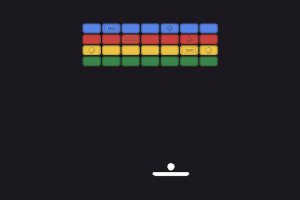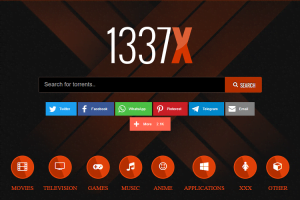When it comes to remote working, then the companies and professionals are using multiple tools for communication. Skype for business is one of the best tools with various unique features to regularize the work professionally and eliminate multiple barriers. Sometimes, this particular fully-featured application also becomes a problematic thing to deal with for Windows users. Here, we will discuss some major facts regarding such a thing.
Skype for Business – An Introduction
Previously, it was named Microsoft Lync Server. Skype for business is a specially designed online communication tool or application that can efficiently manage business communication channels with multiple tasks, such as – online meetings, voice over IP, video conferencing, file transfers, email, web conferencing, instant messaging, presence, and voicemail. All these things can simplify business operations with ease.
Due to these unique features and capabilities, it becomes the biggest option for business communication. On the other hand, sometimes, the users start facing multiple issues that disturb their workflow and other business activities. It becomes a big reason behind the thought of uninstalling the application quickly. The biggest issue that affects users is the consumption of disk space.
In the majority of cases, Skype users start running out of disk space; that’s why they face problems in running multiple applications at a time. Overall, it leaves a harmful impact on the system’s processing and functioning and affects the user’s work. After facing all these negative things, all users are trying to figure out the right way by which they can proceed and uninstall the application quickly to maintain proper workflow and system operations.
Methods To Uninstall Skype For Business
Uninstalling Skype for business is not as easy as another application from Windows 10. Sometimes, simple methods may not work on it. Here, all users have to try multiple ways by which they can get success. Most commonly, there are three methods available for uninstalling.
- Via Skype Settings
- Via Control Panel
- Via Registry Editor
Here, you will get detailed information about all these methods one by one.
Method 1: Via Skype Settings
It is the best and first method to try to uninstall skype for business from your Windows 10 system.
Step 1: Firstly, access Skype for Business’s application settings and visit its ‘Tools’ tab. In the tool tab, access the ‘Options’ option.
Step 2: After accessing ‘Options,’ a complete menu dialog box will appear. Here, access the ‘Personal’ option. The Personal option tab is required to disable some features, such as – “Automatically start the app when I log on to Windows 10” and “Start the app in the foreground.” After that, proceed with the OK button and save the changes.
Step 3: After saving the changes, access the settings of Skype for Business again. Here, proceed with the file and exit in the respective order.
When you complete this small procedure of three steps, then Skype for Business will be disabled from your Windows 10 system successfully. You will never feel the presence of Skype for Business on your system, and it will never disturb any operation.
Method 2: Via Control Panel
If you want to proceed by following this particular method, then you have to proceed by clearing the complete profile cache from the application user account. In case you do not clear the cache data, then you cannot get success in uninstalling the application quickly.
Step 1: Firstly, it is necessary to log out Skype for Business account. Here, the login interface will appear, and it is time to delete the complete account details by clicking on the ‘Delete My Sign-in Info’ option.
Note: when you click on this particular option to delete information, it automatically disables the automatic login feature as well.
Step 2: After deleting the account details and erasing everything, close the application and proceed to the next step.
Step 3: Now, the process works as uninstall other applications with the control panel’s help. At first, visit the ‘Control Panel,’ access the ‘Programs’ menu option, click on the ‘Programs and Features’ option, and last the ‘Uninstall or Change A Program.’
Step 4: At last, select the application option ‘Skype for Business’ and click on the ‘Uninstall’ button.
Note: In some cases, the users may not find the option of ‘Skype for Business’ application in the control panel. Here, you cannot proceed with this method. Mainly, these conditions appear when the application is integrated with the complete office 365 pack. Here, the solution is to uninstall or remove the entire office 365 setup from the desktop.
Method 3: Via Registry Editor
If you lack in uninstalling or disabling Skype for Business with both previously discussed methods, then you should proceed with this one. The registry is the most effective method with some chances of drawbacks as well. Let’s go through the complete process.
Step 1: Firstly, use a key combination by pressing the Windows button with the R key simultaneously. Here, the ‘Windows Run’ box will appear.
Step 2: In the ‘Run’ box, type ‘Regedit’ and click on the ‘OK’ button. It is the way to access the ‘Registry Editor’ of the Windows to access core settings.
Step 3: Now, access the ‘Edit’ tab and click on the ‘Find’ option.
Step 4: Here, search for Skype for Business by using the ‘Find’ feature and clicking on the ‘Find Next’ option.
Step 5: Now, delete complete search listings by using the right-click command of the mouse.
Note: Using this particular process or method, you will clear the complete data regarding Skype for Business from the system’s root files directly. Using the Registry Editor method is not free of risk. It can lead to some significant problems that may make things difficult while accessing the desktop or system. You should consider creating a proper backup of complete Registry Editor to prevent unfavorable conditions or unnecessary barriers. You should take such safety precautions before starting to edit the Registry.
Final Words
These major methods can assist you in disabling or uninstalling Skype for Business quickly and easily. In case you don’t succeed in any of these methods, you can discuss your problems with experts.