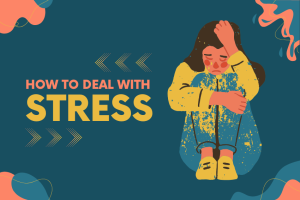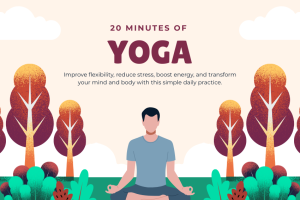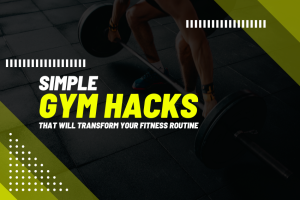Windows 10 is world’s second most popular operating system right now after Android. It’s feature rich, simple and easy to use. However, that doesn’t mean it’s perfect – it also has things that go wrong occasionally, and when that happens you’ll be looking for answers. In the versions of Windows that preceded Win 10 finding those answers was as easy as launching a troubleshooter or official help guide of the company on computer. However, that’s not the case anymore. In Windows 10 Microsoft has moved all the help online. Here we’re going to take a look on all those help options available to you and how can you access them. Let’s get started:
Press F1
The old good method of pressing the F1 key still works, but only if you’re online. Instead of opening an offline application that can provide you all the necessary troubleshooting info now this key now fires up your computer’s Edge browser and searches automatically for “how to get help in Windows 10” (using Bing – not Google).
On the top of that page you’re shown a ‘Getting Started’ section with information regarding basic topics that you should know to get started with Windows 10. If you find your issue listed there, you can simply click it and it will show you the necessary steps that you can take to get things done. Or if your issue is not listed there, you can navigate to various sections mentioned right next to the ‘Getting Started’ topics and select your issue from a section to which it belongs.
Ask Cortana
Cortana is the intelligent virtual assistant developed by Microsoft, and being intelligent it can help you with many things – including figuring out your PC in case something goes wrong. If you’ve ever used Cortana before, you’ll know how to access it. If you’ve not used it yet, you can access it by saying “hey Cortana”, or you can click the microphone being shown next to the search bar in your taskbar.
Once Cortana is up and running, you can ask her about your issue verbally. On the other hand, if you prefer typing instead of speaking then you can type the topic you’re having issue with in the search bar of your taskbar. Cortana will show the answer.
Microsoft Help App
You can also use the ‘Get Help’ app in your PC to get help regarding Windows 10. When you type help in the search bar of your taskbar it will show you the shortcut to launch Get Help app. The app includes a virtual assistant that can help you with trivial issues. You can simply type your issue in brief and then the app will show you the options matching your query. You can select your option and it will show you the necessary steps or info that you should know to do your thing.
Requesting A Callback
If Get Help app fails to help you out, you can click ‘No’ when it asks you whether the solution provided by it could fix your issue or not. When you click No, it will provide another solution. You can keep clicking NO until a solution works for you. If none of the available solutions work for you, the app will finally ask you if you would like to talk to a person about your problem. Just click the “Talk to a person” link and request a callback from there. You’ll also be shown estimated time within which you’ll receive the call from Microsoft Support. You can also schedule a call at your preferred time.
Community
Microsoft has also built an impressive community of users and technicians who help out people in solving various technical issues related to Windows 10. You can access the community at answers.microsoft.com, and once you’re there you can search for your issue using search bar. You can also navigate to the product categories mentioned below if you’ve a query regarding any particular MS product. If you find the solution to your issue then okay, otherwise you can also sign in with your Microsoft Account and post your own question to get the solution.
Contacting Microsoft Support on Twitter
Microsoft Support staff is also available on Twitter to help us out. You can contact them from their official Twitter handle @MicrosoftHelps. Tweet your issue to them and they’ll respond with steps that you can follow to fix the issue.
Conclusion
So these were 6 ways to get help regarding Windows 10. As you can see, there’s no dearth of options to get help regarding Windows 10. No matter what issue you’re facing you’ll be able to find a solution through these means as long as you have an internet connection. Find out the fix for your issues and let us know which method is your favorite in the comments.