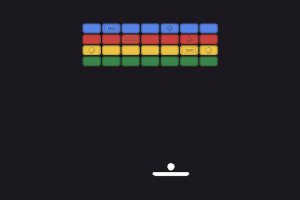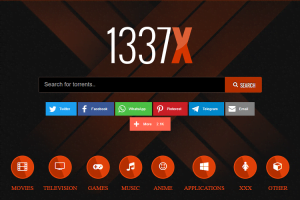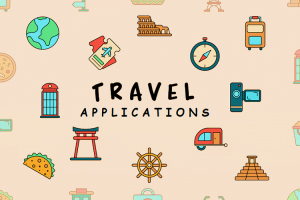Screen recording is now an indispensable technique for educators, bloggers and YouTubers, gamers and business people in the world of modern technologies. First of all, when it comes to making tutorials and general purposes like recording the gameplay or your presentation, there is nothing more important than selecting the right screen recording software.

There is a significant progress from simple software that can merely record the screen and audio to one with many attributes. In the next part, you will find out more about what factors you must take into account when choosing the screen recording software as well as meet a list of the best free screen recording software.
Why Use Screen Recording Software?
Through screen recording software you can capture everything displayed on your screen which includes complex workflows alongside basic video calls before transforming it into sharable content. Users benefit from these tools through three purpose categories which include personal use and educational requirements as well as professional needs.
- Video creation without expensive hardware.
- The ability to annotate and explain processes visually.
- High-quality recordings for presentations or social media.
- A convenient way to store and share tutorials or gameplay.
What to Look for in Screen Recording Software
Below are some of the features that every effective screen recording software should have.
- Ease of Use: User-friendliness is critical. In particular, the software should have a simple GUI and allows one to begin making a screencast with ease and little to no configuration.
- Output Quality: High quality of the video and audio signal as well as big fluidity are especially important if the device is going to be used for work purposes or if it is used to broadcast something.
- Watermark Policy: Some of the screen recording software free of charge has the tendency to place watermark on the resulting video. Decide whether you are comfortable with this or whether you prefer a solution that would let you delete the watermark.
- Recording Time Limits: Typically, the free versions of the recordings are limited by the amount of time that is provided. Find out how many minutes or hours of recording are possible before having to stop or upgrade to a paid service.
- Audio + Webcam Support: One of the essential features of a screen capture is the ability to capture both the application’s audio and other sources like that of a webcam.
- Editing Features: This means that the tools for editing are limited to just trimming, marking and sharpening the videos and no other software can be installed.
- Export Formats: Ensure that the software you settle on has compatibility with a wide range of exporting options like MP4, AVI, or GIF among others depending on the platform you wish to post your animated text on.
- System Compatibility: Check if the software is compatible with your operating system of choice – Windows or Mac or Linux and does not take up a lot of memory space.
Quickly Compare Top Screen Recording Software
| Software | Watermark | Time Limit | Editing Tools | Platforms | Best For |
|---|---|---|---|---|---|
| OBS Studio | No | None | Basic | Win/Mac/Linux | Streaming & Content Creation |
| ShareX | No | None | Basic | Windows | Developers & Productivity |
| FlashBack Express | No | None | Limited | Windows | Tutorials & Training |
| Screencast-O-Matic | Yes | 15 Minutes | Paid Version | Win/Mac/Chrome | Quick Tutorials & Classrooms |
| Bandicam | Yes | None | Limited | Windows | Gamers |
| Apowersoft Online | No | None | Basic | Web | Occasional Use |
| Loom | No | 5 Minutes | Basic | Multi-Platform | Business Communication |
| CamStudio | No | None | Minimal | Windows | Basic Tutorials |
| Xbox Game Bar | No | None | Minimal | Windows | Game Recording |
| VLC Media Player | No | None | None | Win/Mac/Linux | Casual Recording |
The 10 Best Free Screen Recording Software
OBS Studio
Price: Free and Open Source
OBS Studio is one of the versatile screen recording software that has high output quality, and it is an open source. Thanks to its compatibility with multiple sources, this software is perfect for streamers and content creators because the software allows live streaming. The software also provides support of the real-time video and audio previews, possibility to adjust a scene and customize it in a way one wants. However, the biggest catch of this tool is its mind-boggling interface for initial-level users.
Key Features:
- Record unlimited HD video.
- Stream to platforms like YouTube, Facebook, Twitch.
- Supports multiple scenes and sources (gameplay, webcam, images).
- Customizable audio mixer and filters.
- No watermarks or recording limits.
Pros:
- Open-source and actively updated.
- Excellent for both live streaming and recording.
- Supports plugins for advanced functionality.
Cons:
- Steep learning curve for beginners.
ShareX
Price: Free and Open Source
Apart from screen capture, ShareX is another useful tool for Windows users with a functionality of more than that. It supports a host of operations such as screen clips, screen capture, image capture and modifications. Its versatility is rather big to automate the operations with the help of the scripts. Although a highly efficient one, the program of this type has a complex interface to get used to.
Key Features:
- Supports full screen, active window, or custom region recording.
- Animated GIF capture.
- Direct uploads to over 80 cloud destinations.
- Workflow automation (screenshot > edit > upload).
- Hotkey support for easy access.
Pros:
- Highly customizable.
- Supports multiple formats.
- Great for static and video capture.
Cons:
- Interface isn’t beginner-friendly.
- Limited in-game recording support.
FlashBack Express
Price: Free
This is one among the most useful and easy to use applications created by ExpressScribe which is known as FlashBack Express. It enables basic screen capture with an ability to record the voice concurrently which would be recorded through the microphone. It is a recommended match for the easy-to-use feature it has, but may not be enough for experts in the field.
Key Features:
- Record entire screen, region, or webcam.
- Scheduled recordings.
- Export in MP4, AVI, WMV formats.
- Add commentary via microphone while recording.
Pros:
- No watermark or time limit.
- Supports multi-screen setups.
- Lightweight on system resources.
Cons:
- Editing features are only in the paid version (FlashBack Pro).
Screencast-O-Matic (Free Version)
Price: Free / Paid Upgrades
Screencast-O-Matic is one of the widely used tools for creating screencasts as it is oriented mainly at educators and content developers. The free version has a recording time limit of 15 minutes, and one is able to edit the videos and share them on YouTube, Google drive or any other platform. It has certain restrictions regarding the use of watermarks, although, you are allowed to remove the watermark once subscribing to the premium version of the software. Nevertheless, it has a rich supply of basic tools for drawing and a possibility of a voice-over.
Key Features:
- Record screen, webcam, or both.
- Basic built-in video editing.
- Direct publishing to YouTube, Google Drive, Dropbox.
- Automatic subtitle generation.
Pros:
- User-friendly interface.
- Cloud-based sharing.
- Supports webcam overlays.
Cons:
- Free version includes watermark.
- 15-minute time limit on recordings.
Bandicam (Free Version)
Price: Free / Paid
Bandicam for PC is a Windows and macOS application designed to capture video and image on the screen. Its free version permits 10-minute recording and it is famous for having a high-quality video clip and low utilization of the computer’s CPU. This is a perfect capturing tool for gamblers and teachers due to its ability to capture the entire screen, windows or selected area.
Key Features:
- Record in 4K UHD.
- Real-time drawing on video.
- Add webcam overlay.
- Hardware-accelerated recording.
Pros:
- Minimal performance loss during gameplay.
- Small output file sizes without sacrificing quality.
- Supports external video devices.
Cons:
- Free version applies watermark.
- Advanced editing features require paid upgrade.
Apowersoft Free Online Screen Recorder
Price: Free
This is an online-based tool and hence you do not need to install it since it is compatible with all operating systems such as Windows and mac os. It has fundamental screen capturing tools with extras that allow for audio recording and screen capturing of webcam. As for performance, the quality of the output is reasonable, but the interface is rather plain, so it is optimal for simple recording purposes.
Key Features:
- Record screen and webcam.
- Various export formats (MP4, AVI, WMV, FLV, GIF).
- Real-time annotation.
- Cloud uploading and sharing.
Pros:
- No time limits.
- Intuitive and browser-friendly.
- Supports audio recording.
Cons:
- Requires a one-time launcher installation.
- Limited advanced features compared to desktop software.
Loom (Free Plan)
Price: Free / Paid Upgrades
Loom is much more versatile and focuses on sharing focused on collaboration, which is its main advantage. It enables users to record the screen as well the webcam with excellent video quality. This plan does not require any subscription fee and the features include the following; the storage capacity for videos are 5GB and the recording duration allowed is 5 minutes only. One of the ideal applications of Loom is the fact that it can interconnect with other meeting tools such as slack and google Drive.
Key Features:
- Cloud storage with instant sharing links.
- Screen + webcam + microphone recording.
- Viewer engagement analytics.
- Team workspace for collaboration.
Pros:
- Extremely fast and easy sharing.
- Simple cloud storage solution.
- Modern UI with annotation tools.
Cons:
- Limited to 5-minute recordings on the free plan.
- Requires internet access for cloud sync.
CamStudio
Price: Free and Open Source
CamStudio is a free software for Windows that records the screen and audio works on the computer. It is perfect for making tutorial videos and instructional clips, especially due to its such features as hotkey recording, a drawing tool, and keyboard shortcut callout. However, the interface of this subtitle is a little out-of-date and the program only accepts AVI format.
Key Features:
- Cursor highlighting.
- Customizable video quality settings.
- Simple audio + video sync.
- Minimal system resource usage.
Pros:
- Very lightweight and open-source.
- Quick setup, no learning curve.
- Suitable for older computers.
Cons:
- Outdated interface.
- Lacks advanced features like annotations and editing.
Xbox Game Bar
Price: Free (Built-In)
For the users of Windows 10 and 11, there is an Xbox Game Bar that enables them to record the game sessions and screen capture. Its interface is fully compatible with Windows, and it can be opened with the help of the Win + G key combination. Although the program is primarily made for gaming, it can capture the screen in general. The application seems to have considerable drawbacks at editing.
Key Features:
- Hotkey-based quick recording.
- Performance overlays and monitoring.
- Game capture mode.
- Audio controls integrated into Windows.
Pros:
- No installation required.
- Smooth in-game performance.
- No watermark.
Cons:
- Only records individual app windows, not the full desktop.
- No editing tools.
VLC Media Player
Price: Free and Open Source
You may be surprised to learn that along with being a media player VLC is also a quite effective screen recording utility. In this case it is an ideal solution for those users, who are already familiar with VLC media player. It permits capturing the whole screen or a single window with the menu for sound capturing. However, the program does not have additional features for editing, so it is more appropriate in terms of screen recording.
Key Features:
- Record desktop screen as video.
- Minimal resource usage.
- Cross-platform support.
- Basic streaming capabilities.
Pros:
- No watermark or time limit.
- Already installed on many PCs.
- Easy and fast setup.
Cons:
- No editing or annotation tools.
- Manual setup required for best quality.
Conclusion
Choosing the right screen recording software depends on the accuracy of the task as well as the user experience. From very flexible OBS Studio and ShareX to even simple and rather convenient Loom and Xbox Game Bar, there is a choice for every user.
Based on your needs and preferences of the features these tools have to offer including the ease to use, the quality of the output and compatibility of the tool with your specific needs, you will be able to select the most appropriate tool that meets your screen recording needs.
Whatever you require a screen capture for creating tutorial videos or teaching software, game play capturing, or capturing presentations, you can choose from the list of free screen recording software with all round feature set.
FAQs
Which free screen recorder has no watermark?
Five tools suitable for recording videos without watermarks include OBS Studio, ShareX, FlashBack Express, Apowersoft Online, and CamStudio.
Which one is best for YouTube videos?
OBS Studio takes top position because it produces high-quality results and offers flexible options.
Can I record gameplay for free?
Yes! The software lineup includes Bandicam (free) and OBS Studio as well as Xbox Game Bar which specialize in gameplay recording.
Do these programs support audio + webcam overlays?
Yes! The list contains OBS and Loom and Screencast-O-Matic and FlashBack Express that allow users to record webcam and audio.
Is online screen recording safe?
Users should seek their software from the official website since Apowersoft and Loom employ protected server platforms.