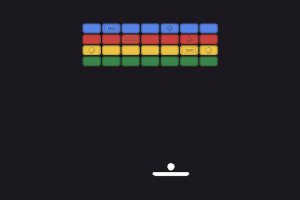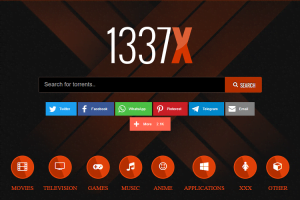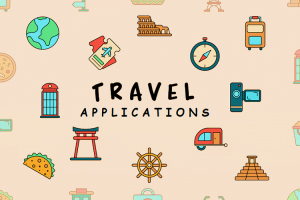PDF is considered as a secure file format that can be used to share several documents through the Web. This portable document helps in protecting the integrity of the data. In order to protect the data from any unauthorized access, people add security passwords and restrictions to PDF files. But, in many cases, it is needed to remove PDF password protection. Some of them are given below:
- Data extraction from secured PDF document
- Every time entering the password to view PDF contents
- Not remembering PDF password
- Difficulty in Printing & signing the PDF document
After reading these different reasons it becomes necessary to remove password protection from PDF file. Therefore, in the upcoming section, we are going to discuss different manual approaches for the same. Along with the manual techniques we have also covered the professional way to remove password security from PDF document. But, before this, let us explore different types of protection added to PDF files.
Different Types of Password Security Available in PDF Files
There are mainly two types of password security added to the PDF documents. These are as follows:
Owner Level Password
This kind of password is also known as permission password which can be used to set the precise document restrictions. Copy, edit, print, or extract restrictions can be applied to a PDF document in order to protect from unauthorized users.
User Level Password
It is also known as document open password. Basically, it is added to protect the document from viewing or opening. Without entering the correct password the file can’t be opened.
2 Manual Ways to Remove PDF Password Protection
Remove Password Protection from PDF Using Chrome
- Drag & Drop secure an Adobe PDF document to Google Chrome
- Now, type document open password on the chrome browser
- After that, navigate to Submit button and click on “Print icon”
- Select the ‘Change’ button and then, choose an option ‘Save as PDF’
- Hit on Save button for saving an unprotected PDF file at the desired location
- Once you have successfully removed PDF password protection, the resultant file will not prompt for the password again.
Remove Password from PDF Using Adobe Acrobat
Adobe Acrobat Pro has the capability to eliminate all constraints and passwords from PDF file. But, you have to make sure that you have downloaded the full version of this application. Here, you have to follow some useful steps to remove Adobe PDF password protection:
- First of all, you have to open Adobe Acrobat Pro
- Then, open the protected PDF file by entering the password (if present)
- Go to File >> Properties
- Under the Security Method you can see four different options i.e. :
a) No Security
b) Change Security
c) Certificate Security
d) Adobe Policy Server - Select “No Security” option if you wish to remove PDF password protection permanently
- The confirmation message gets generate & then hit the OK button
- Finally, save the resultant file at any specific location
With the above-stated steps, users can simply unprotect PDF file.
Note: If you wish to remove permission password from PDF document then it is necessary that you must know it, otherwise this method fails. But what if the permission is not knwon to the user? In such cases one can use the below method that works for types of passwords.
Efficient Way to Remove Password Security from PDF
If the above manual techniques get failed then use DataHelp PDF Password Remover Software. This tool is designed in such a way that it can remove PDF password protection efficiently. Moreover, it allows the user to unlock PDF security permissions like edit, print, copy, and extract text. It has a graphical user interface so that even a non-technical or novice user can use it without taking any external help. Some of an exciting feature of this tool is described below:
- Unprotect PDF Files having Owner Level password security
- Installation of Adobe Acrobat is not mandatory to remove PDF file protection
- Compatible with all versions of Adobe Acrobat 9.0 and below versions
- Remove Password from PDF in bulk with Business as well as Enterprise License
- Capable to maintain the integrity of data in a safe and secure manner
Working steps of the Software
- Download the software to remove password security from PDF
- Then, click on Browse to add Adobe PDF document file
- Now, you can easily view the restrictions present in the PDF file
- After choosing the location, hit on Unlock PDF & enter the password of the PDF
- Now, all the restrictions & passwords are eliminated from PDF files
Bottom Line
As everyone knows, the PDF file can be shared across multiple desktop platforms. These files are usually compact and can be accessed quickly at the workstations. At times, users get annoyed to enter the exact password again and again while opening the PDF file. Therefore, to resolve such problems, we have discussed different manual approaches to remove PDF password protection. Along with this, a professional utility is discussed which carry-out the entire process efficiently.